We've previously shown you how to get your Samsung Galaxy S4 looking more like its successor by installing the revamped S Voice app and the new Quick Settings. Now, we're taking it a step further by giving you the Galaxy S5's stock Settings app. After this mod, it'll be pretty hard for others to distinguish your GS4 from a GS5.
Step 1: Root Your Galaxy S4
You'll need to be rooted in order to manipulate your GS4, so if you haven't done so already, take a look at our always up-to-date Android rooting guide for instructions.
Step 2: Install a Root File Explorer
You'll also need a root-capable file explorer to move some folders and files around on your system. There are a few out there, like ES File Explorer and Total Commander, but I'll be using Root Browser in this guide.
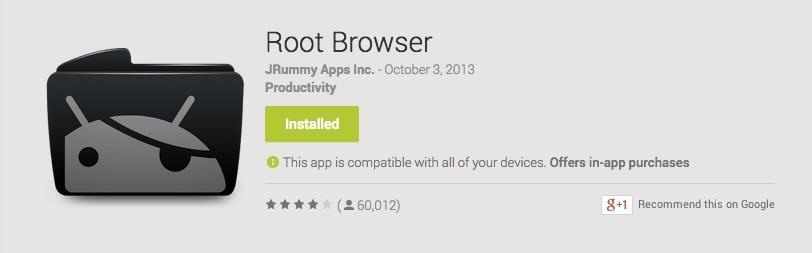
Step 3: Download the Galaxy S5 Settings APK
On your Samsung Galaxy S4, make sure to download the new Settings.apk file (thanks to developer Hawkish over at XDA), but don't install it just yet—leave it in your Download folder and move onto the next step.
Step 4: Get Your Files Ready
Open your root file explorer and navigate to sdcard, then create a new folder titled something like "Saved items." We'll be using this folder later on so that you can save everything in case you want to revert back.
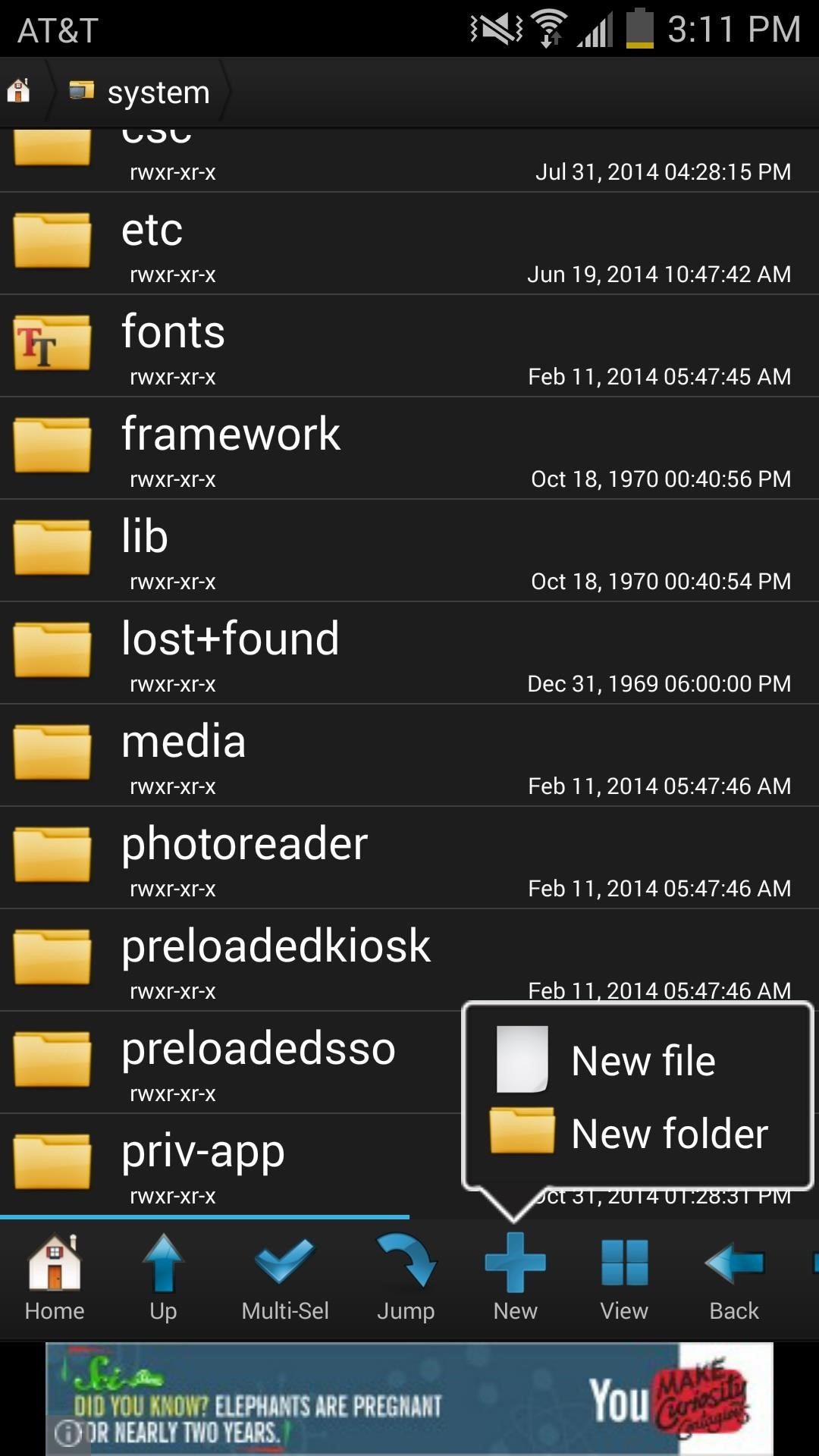
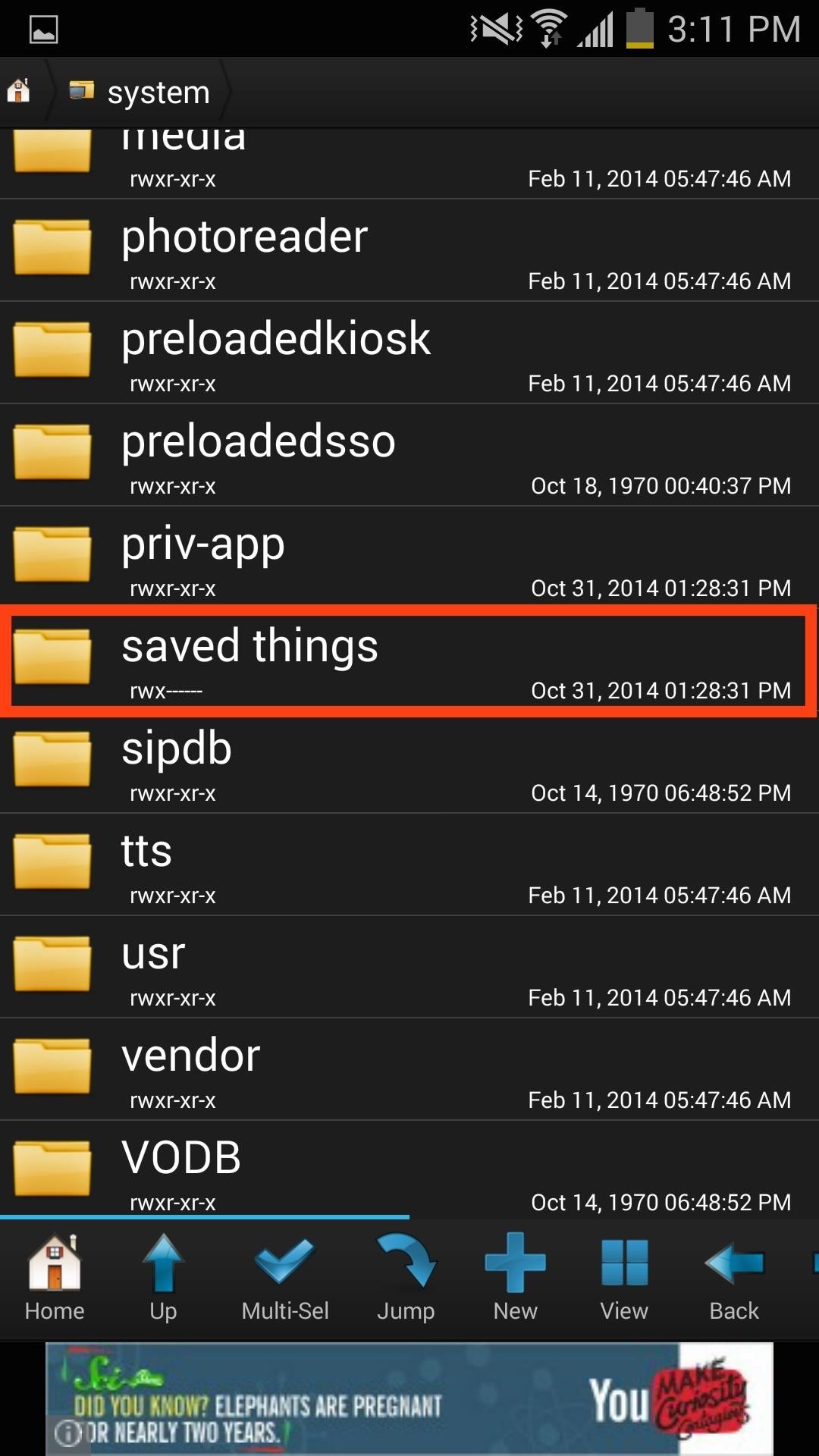
Step 5: Rename the GS5 Settings File
Now navigate to sdcard -> Download, long-press on SecSettings.apk that you downloaded in Step #3, and select the Rename option. I just added a "2" to the end of mine to make it SecSettings2.apk.
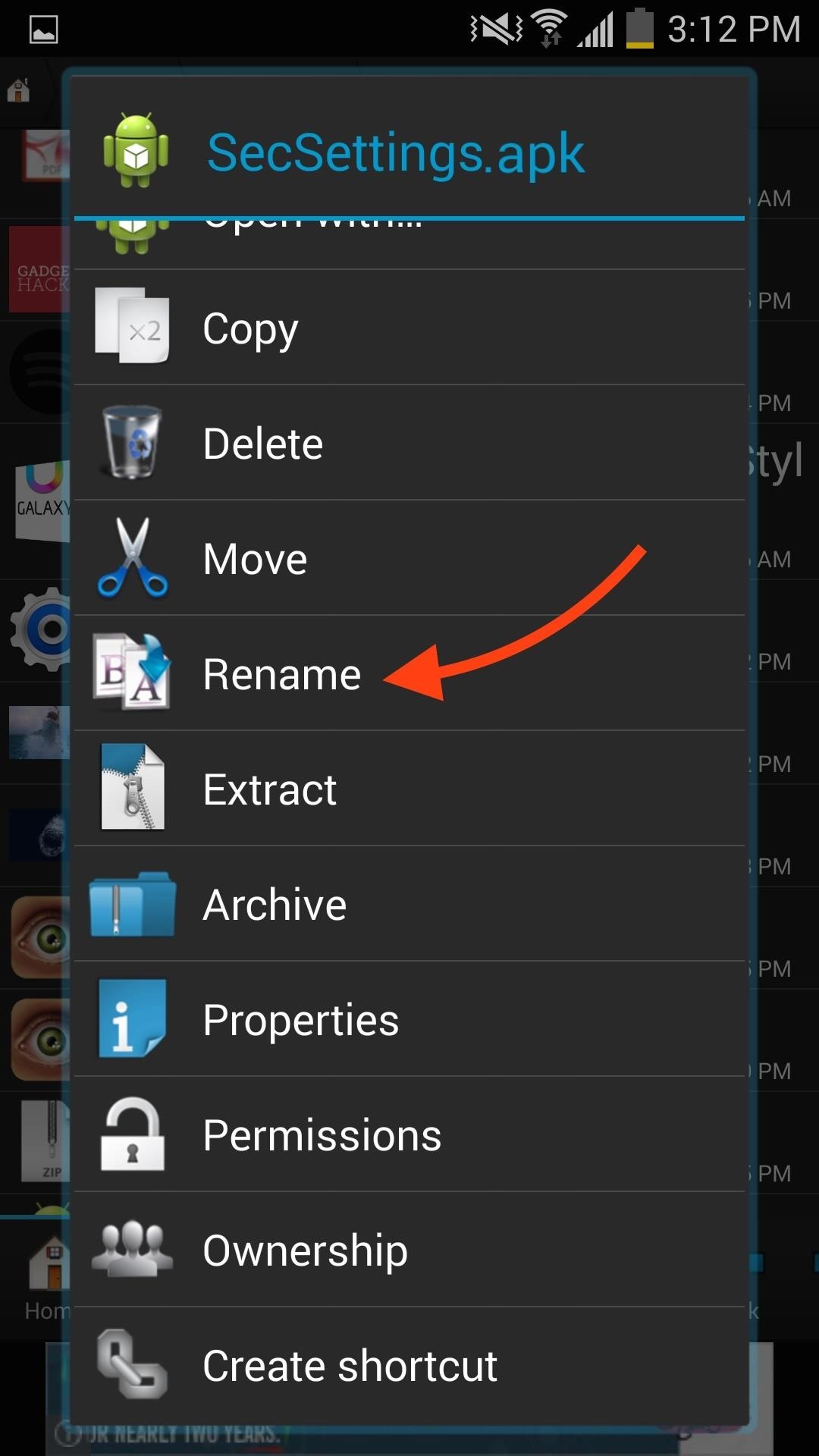
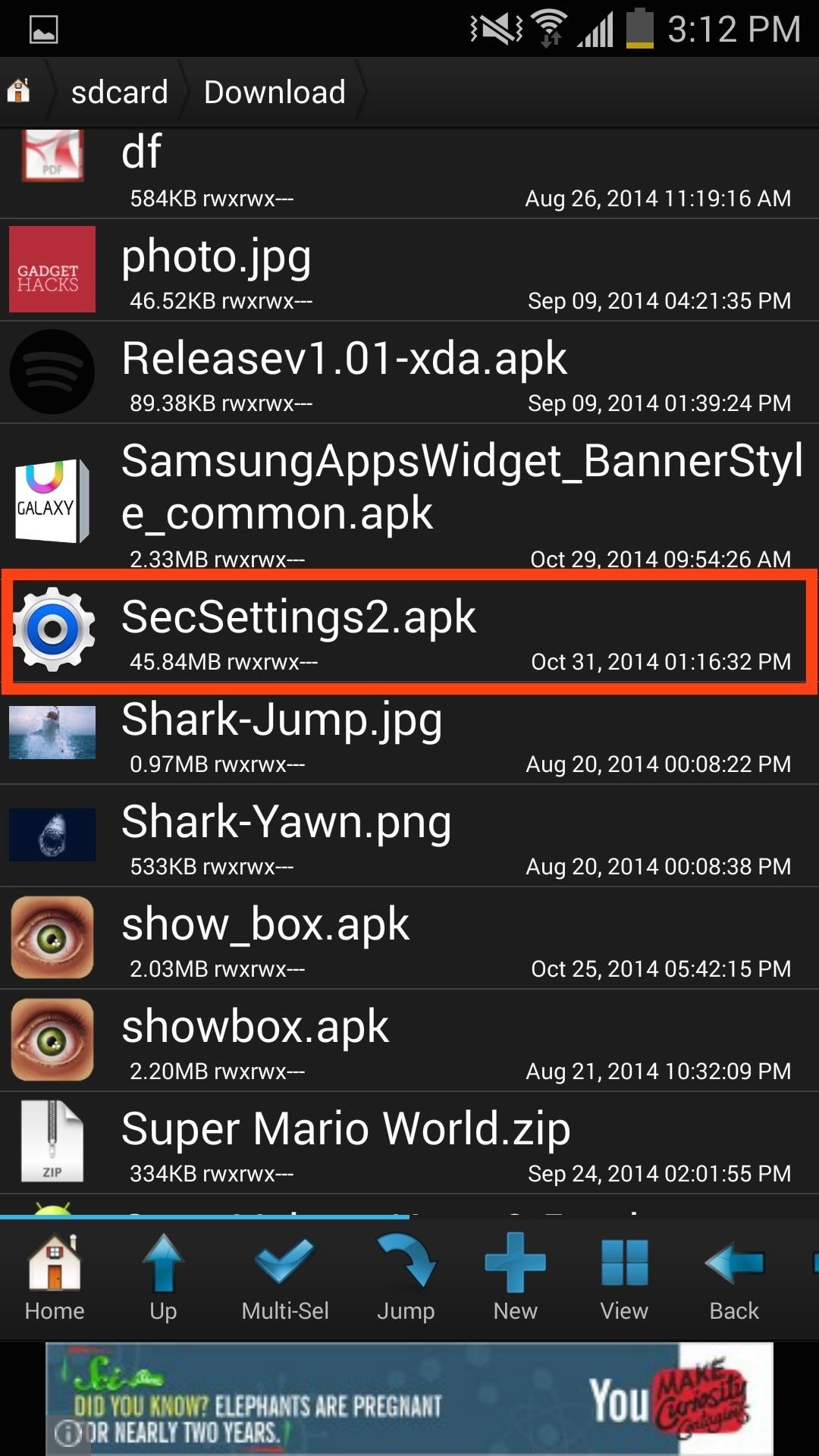
Step 6: Copy & Paste the GS5 Settings File
After renaming the file, long-press it and select Copy, then navigate to system -> priv-app and paste the file.
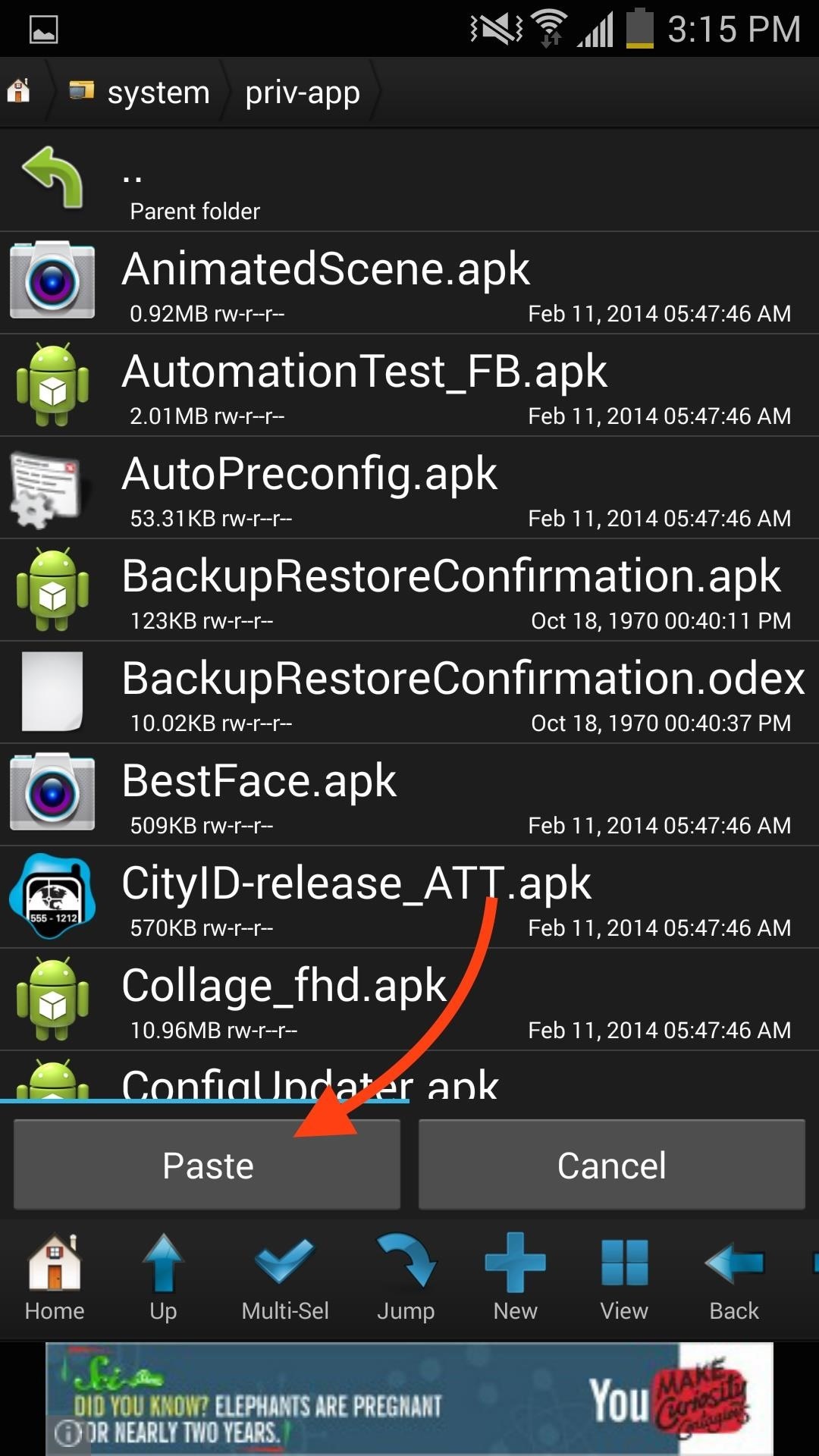
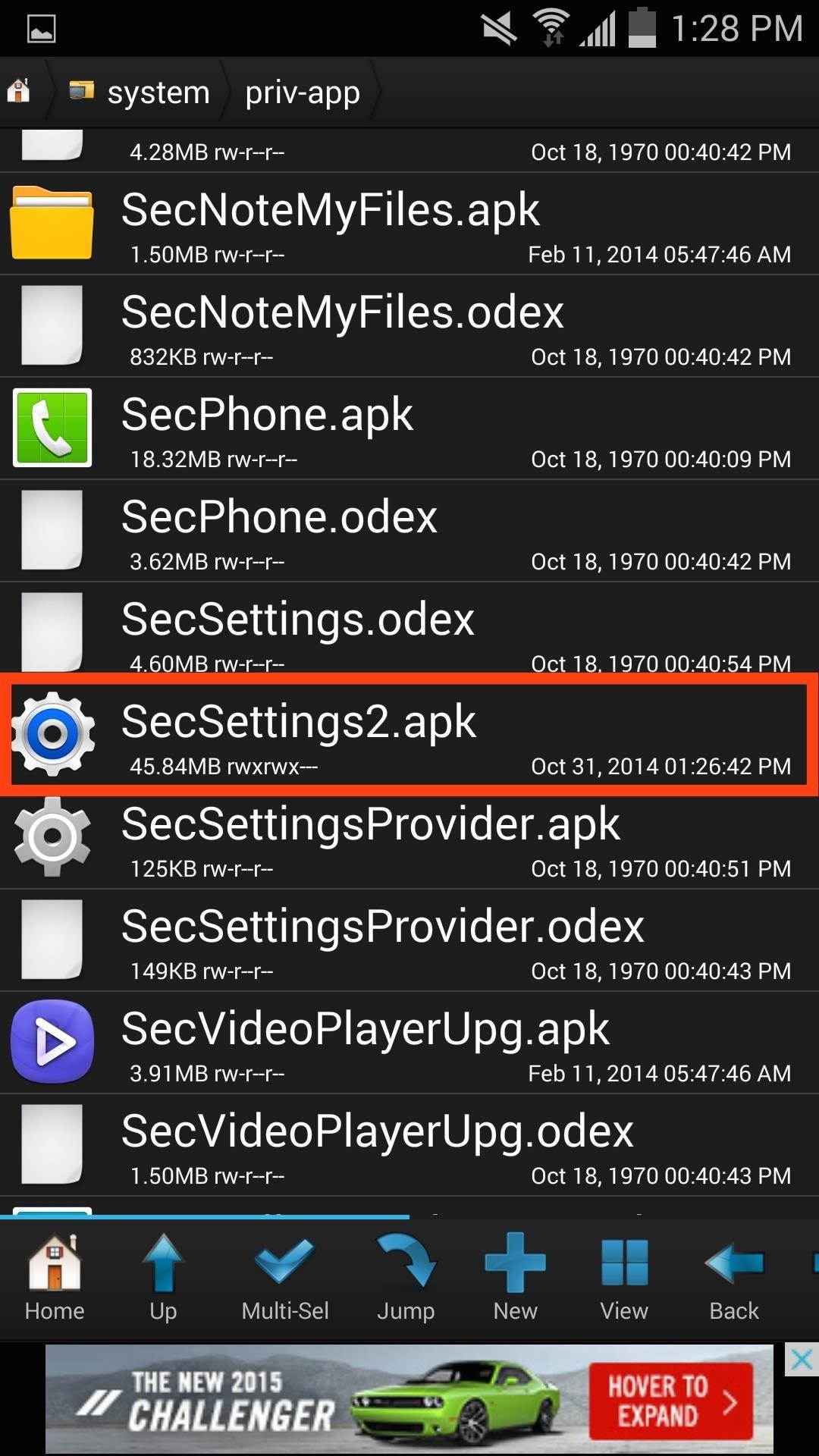
Step 7: Set the Proper File Permissions
With the new Settings file in place, long-press the GS5 Settings file again and select Permissions, then simply match them to the screenshot below (RW, R, R).

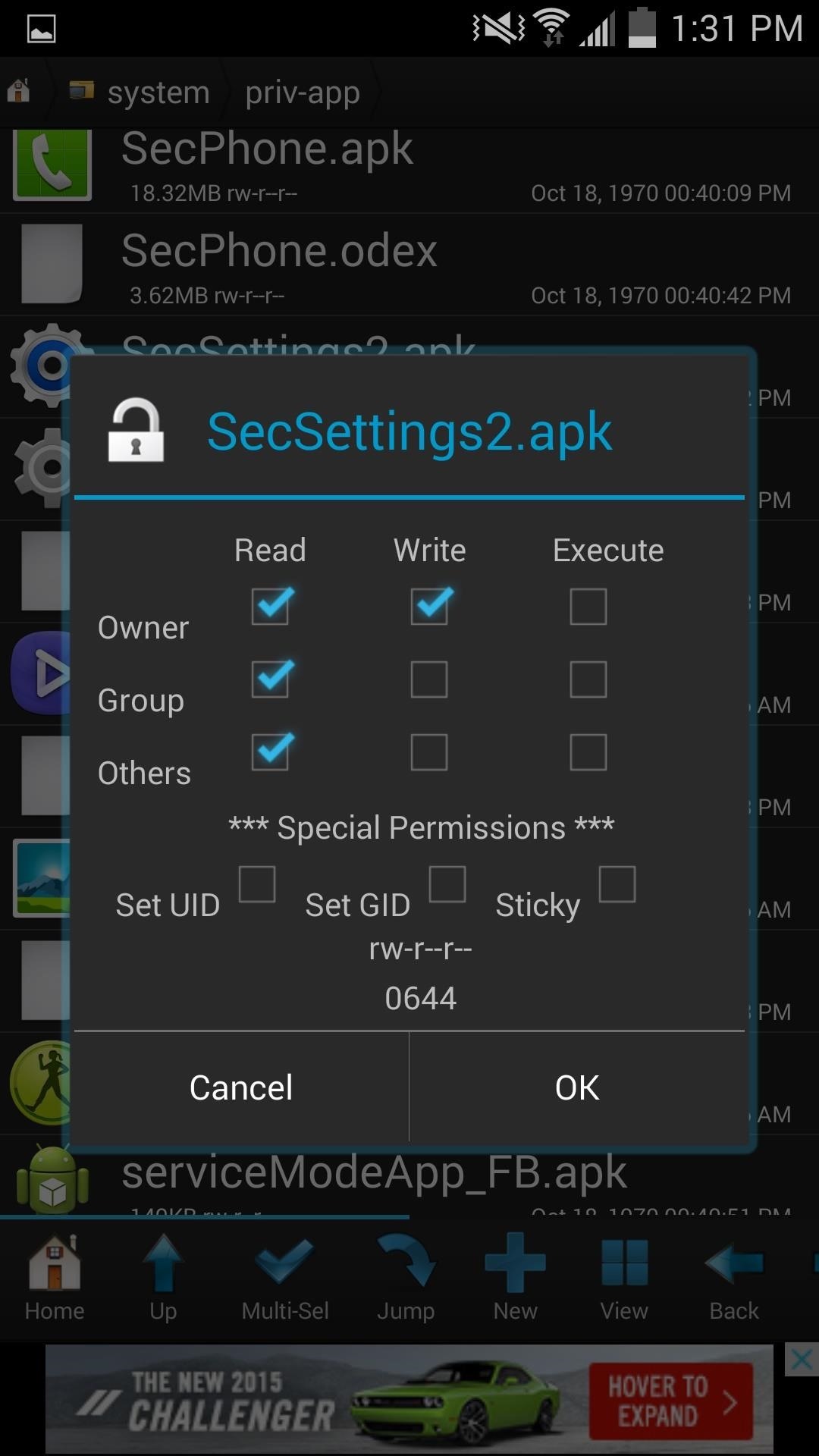
Step 8: Save Your Old Settings Files
While still in the priv-app folder, locate the original SecSettings.apk and SecSettings.odex (you may not have this one, so don't worry if you don't). One at a time, Copy those two files and move them to the Saved Items folder you created earlier. This will ensure that you have the original files handy if you decide to revert back.
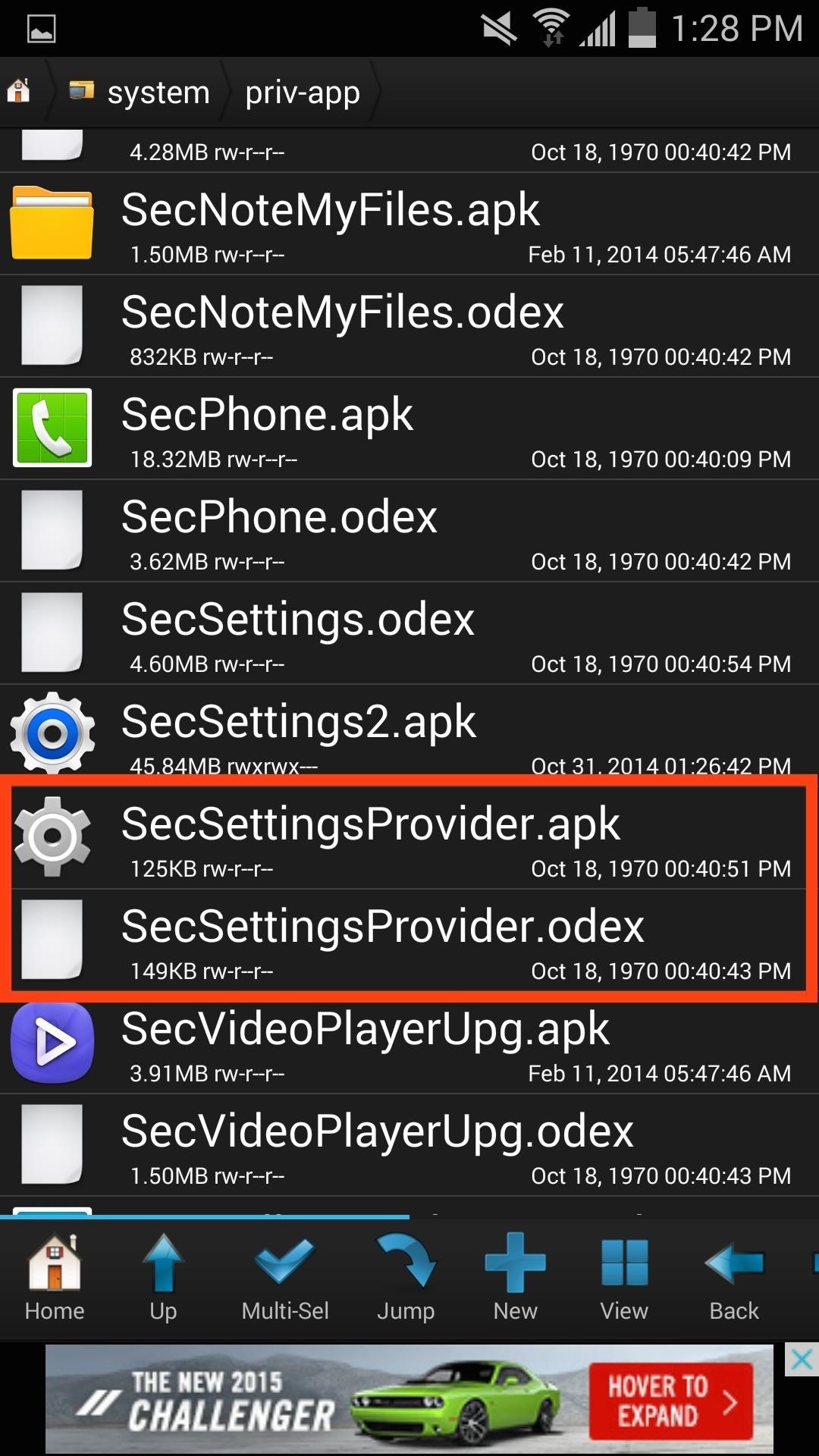
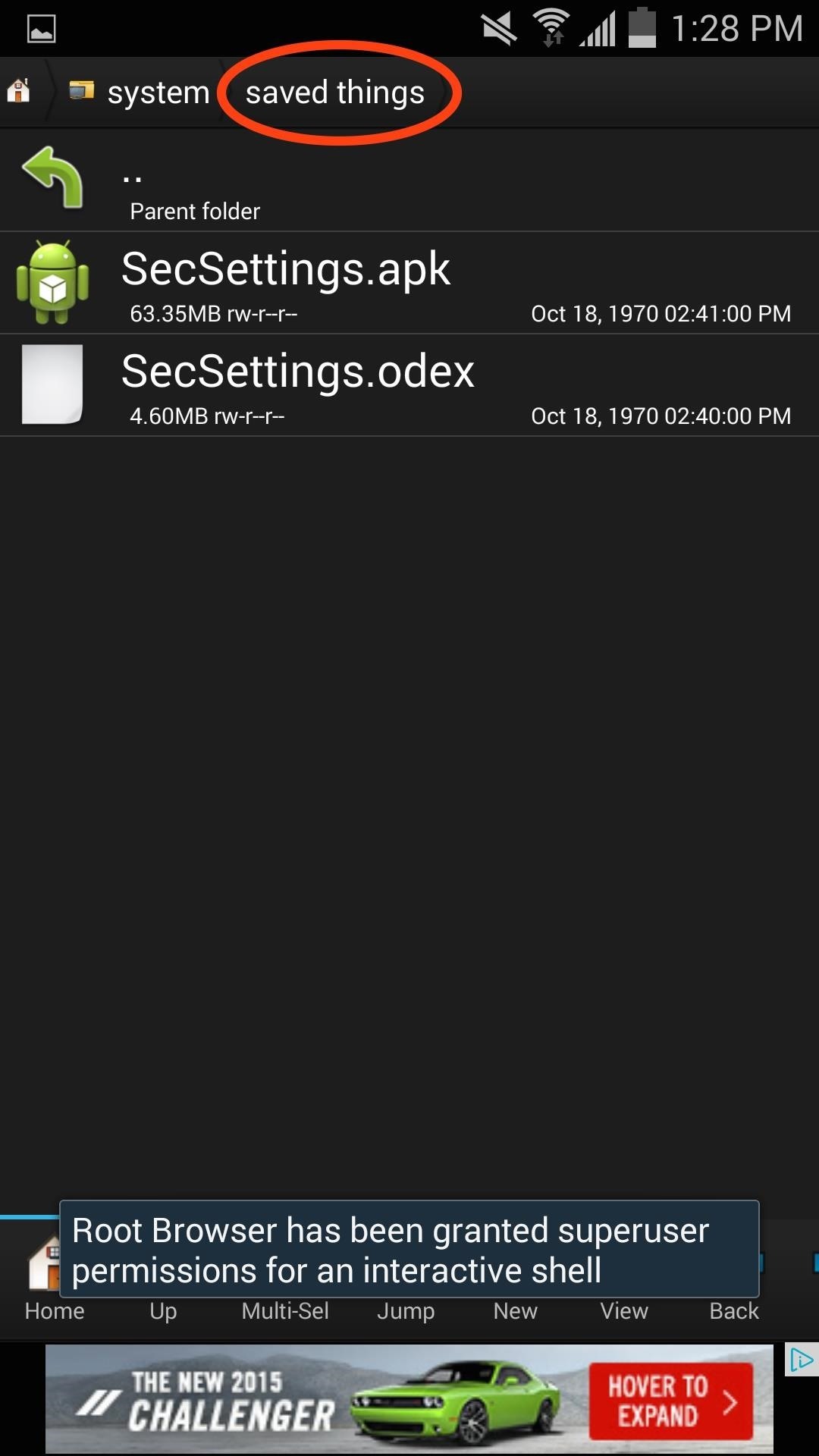
Step 9: Reboot Your Galaxy S4
Now just reboot your device and when you're back up, you'll notice two Settings apps in your app drawer—one is the standard GS4 Settings, while the other is the new GS5 Settings.
Step 10: Make the New Settings App Default
From your home screen, hit the Menu button and select Settings, which will allow you to choose one as the default. For me, it was the second option in the menu, but to be sure, select one and choose "Just once" to ensure you've selected the new one. Once you're sure, open Settings from the menu button again, this time choosing "Always".
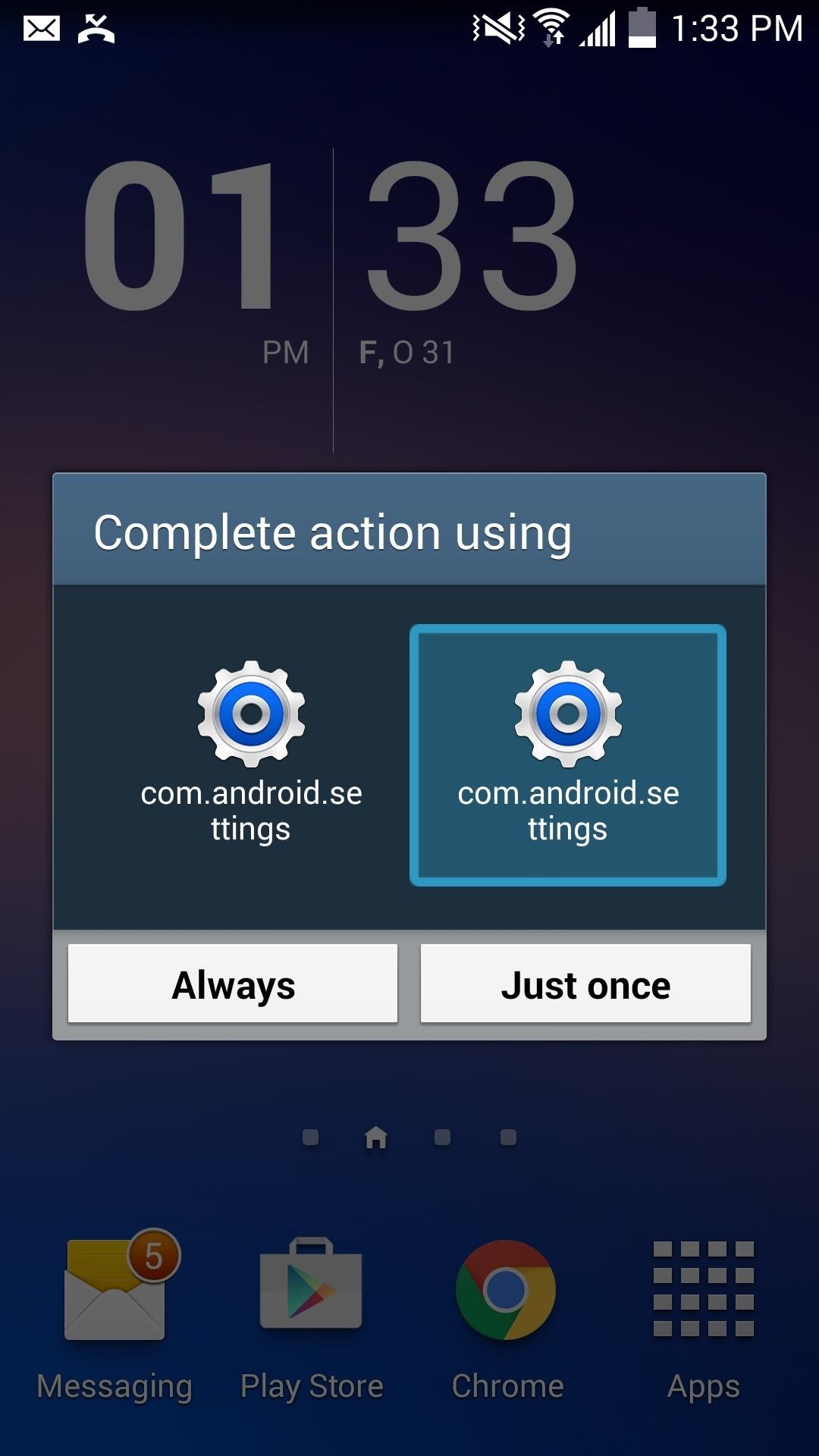
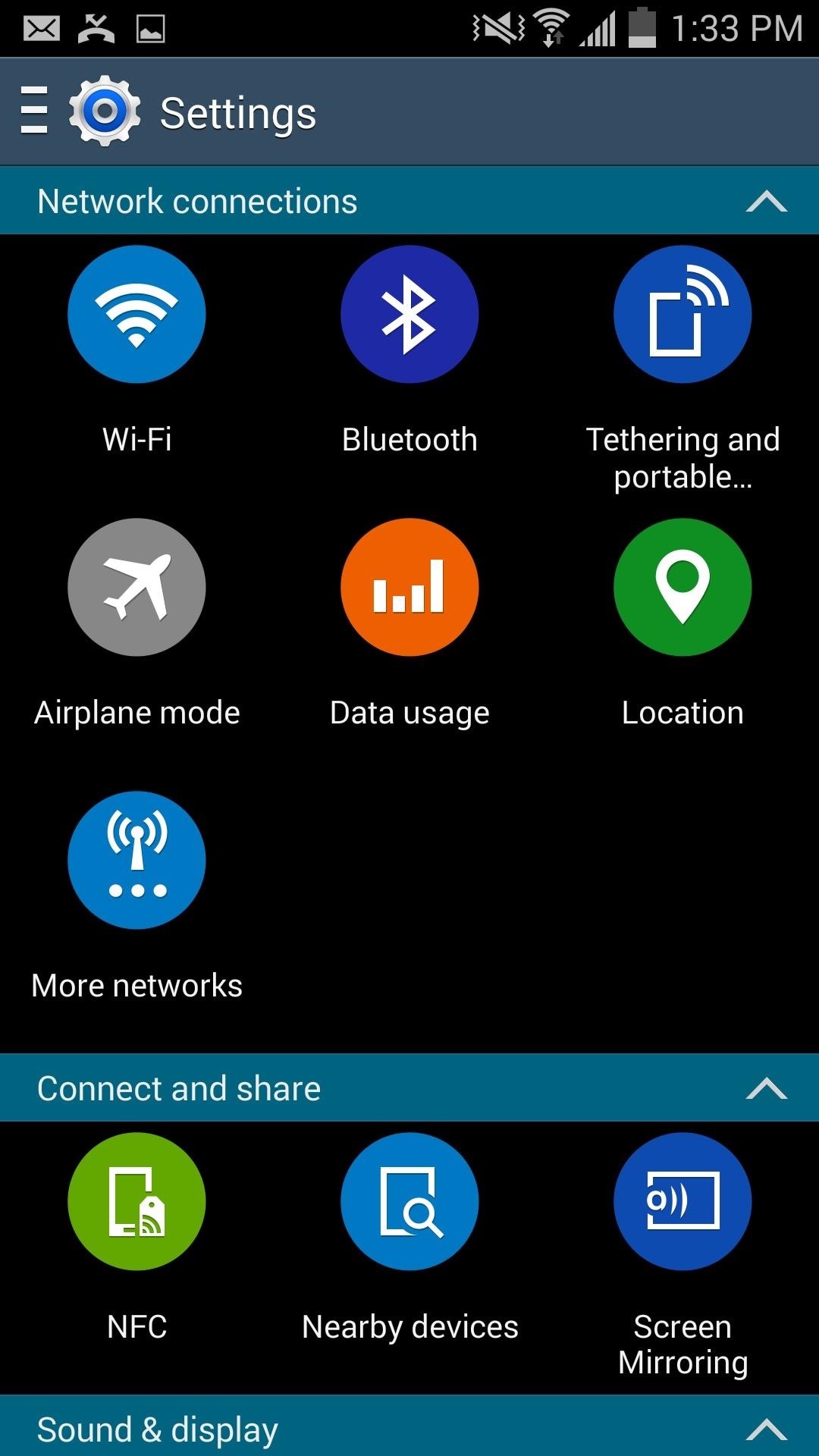
How to Revert Back to the Original GS4 Settings App
You'll have both Settings on your Galaxy S4, but if you want to get rid of the GS5 one, it's quite simple:
- Delete SecSettings2.apk from the priv-app folder.
- Move original SecSettings.apk and SecSettings.odex files from "Saved files" folder back into priv-app folder.
- Reboot your device.
Not too shabby, right? Enjoy it and let us know what you think in the comment section below, and make sure to follow us over on Facebook and [https://twitter.com/GadgetHax Twitter.
Just updated your iPhone? You'll find new emoji, enhanced security, podcast transcripts, Apple Cash virtual numbers, and other useful features. There are even new additions hidden within Safari. Find out what's new and changed on your iPhone with the iOS 17.4 update.
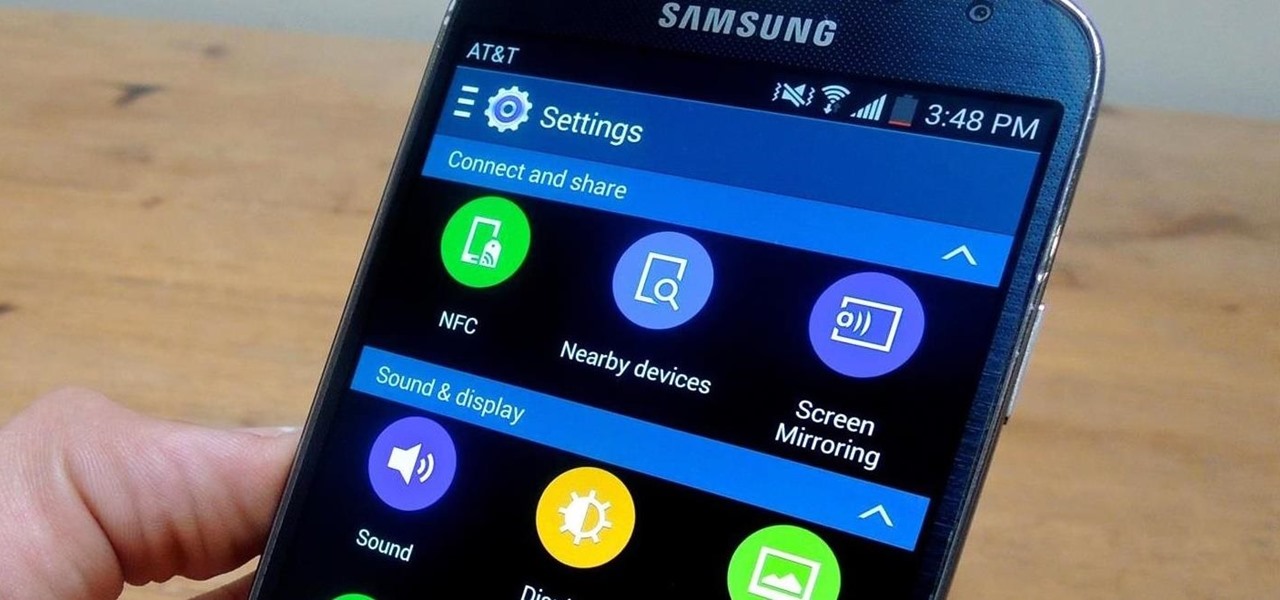





















13 Comments
TT ceci sans Odin ? .....oufff
So I did exactly as this tutorial said and when I rebooted my phone it got stuck on the last samsung screen and will not complete boot. I am not sure exactly how to fix the problem or know what went wrong.... does anyone know how to fix this?
Hey man.. I did the same thing yesterday.. If you still have your phone.. go ahead and download a root (search... cf auto root Samsung galaxy s4 (your model number)) you don't need to root it but you do need odin.. make sure your battery is at least 50% charged..Now go to Google and search something like.. Samsung galaxy s4 firmware (model number here) and just for good measure. Go to your system recovery and wipe your cache and do a factory reset.. then once the file is done. Extract it and run the md5 file in odin.. If you don't know of odin... Just remember to download the drivers for your phone. right click on odin. Run it with administration privileges. Plug your phone in. Click on the button that says PDA. Find the md5 file that has your firmware. Click on it and hit open.. (it will appear in the PDA box) then click start. Once it's finished.. as long as you downloaded the correct file.. you will progress through the boot screen. It may take about a minute.. but that's normal.. it will tell you that it's applying updates.. and you're good to go. I would also root your phone while you're at it.. try the cf auto root from chainfire.. If you need help with anything or have any questions.. Email me. Rayagudio@gmail.com
Did exactly as the tutorial but at the end i didnt see the two settings apps in the drawer neither a message appeared to choose one of both when clicking on settings, help?
Same here.
You probably have the wrong apk file.. I would go to the Xda forums and read through it.. then go through the comments and see if anyone else is experiencing the same problems.
Can't move file secsettings.apk to other folder saying copy failed read only
What file browser are you using?
You need a rooted phone.. If it's rooted. Download es file explorer. Open it and hit the menu button on your phone.. scroll down to.. "root explorer" and turn it on.. then click on the words.. "root explorer" and a page will pop up.. check.. r/w (Read/Write) for every option. Save it.. then navigate to the file folder you wanted to write on.. and try it again.. If you have any questions. Or need help rooting your phone.. email me and tell me your model number.. best of luck.. rayagudio@gmail.com
thank you!
Glad you appreciate it.
It worked, looks good and got both setting choices. Rooted s4 with insane kit Kat 4.4.4. Thanks for the info.
Attempted this a few different ways. Tried es File Explorer, tried Root Browser, tried terminal emulator, all failed with a reboot.
Running Galaxy S4 Android v5.0.1, TowelRoot. Noticed the /system/priv-app folder does not contain APKs, but folders named as and containing a single APK along with an "arm" folder containing an .xz file. Each try to either write the APK or create a directory in /system/priv-app resulted in a forced restart. Tried remounting the /system folder as rw under terminal emulator (with su) and got the same results.
I'm no Linux guru, but sure seems my phone is acting only partly-rooted (or there's something different about my priv-app mounting). Any insight would be appreciated.
Share Your Thoughts