While viewing notifications, I have a nasty habit of accidentally hitting Clear and getting rid of them all before I actually have a chance to read them. There is an easy way to view the notification history on Android, but if you turn off or reboot your Samsung Galaxy S4, the history is wiped clean.
To solve this annoying issue, try using an app called Notification Saver from developer Prasant Ghantasala. It saves all notifications, even after rebooting, and also lets you search and sort through them by app, title, or text.
- For another way to save your full notifications history, as well as export it, check out Notifications Logger.
Open up the app and grant it notification access to get started. The main page will display notifications for Today, but it can easily be separated by week, month, or all.
Tapping on a notification will enlarge it to expose more information. To search by app or specific text, tap on the search bar in the top right-hand corner.
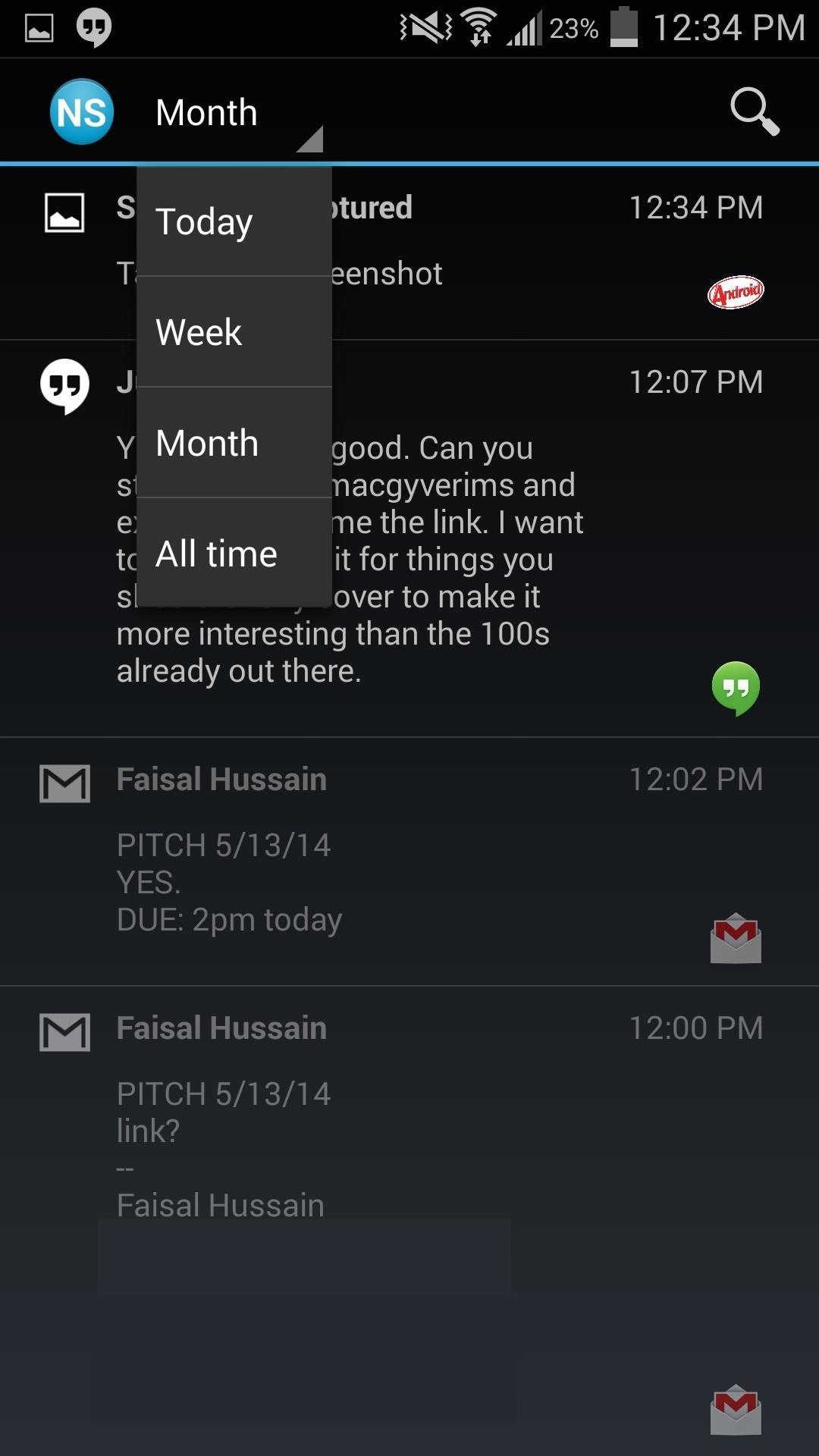
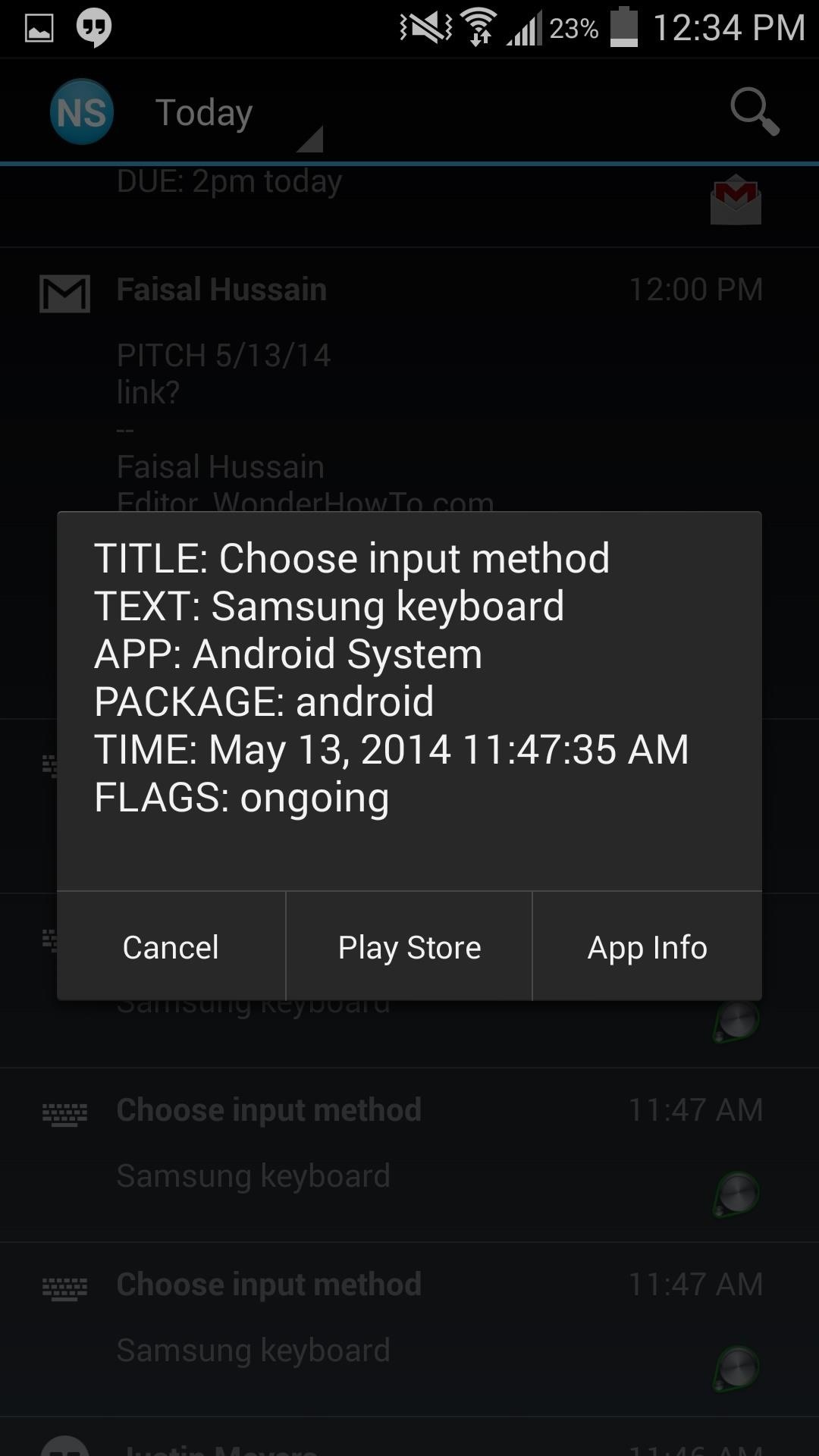
Enter the app's settings by tapping the Menu key. From there, you can change the default view and set the limit of how many notifications are saved.
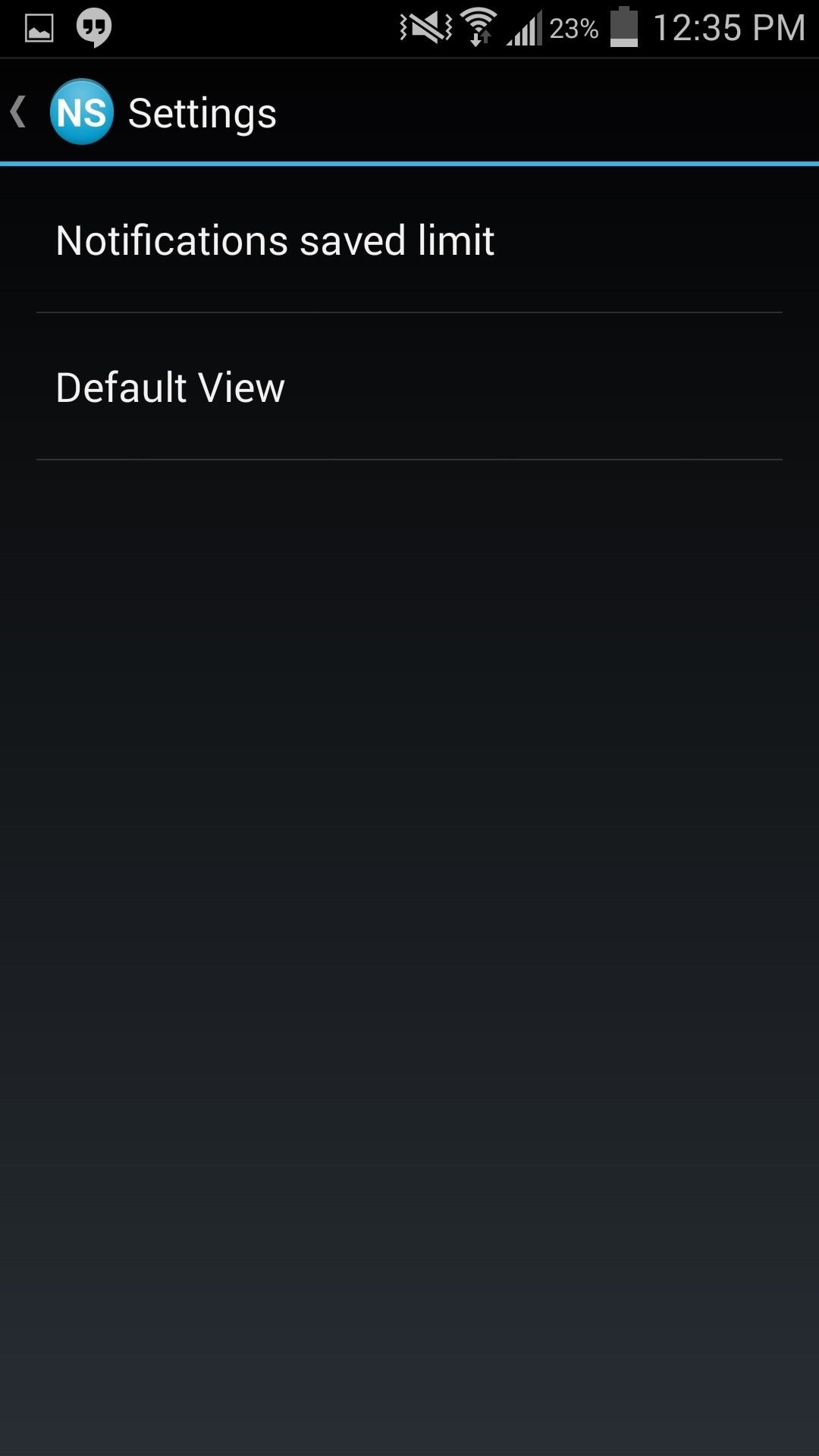
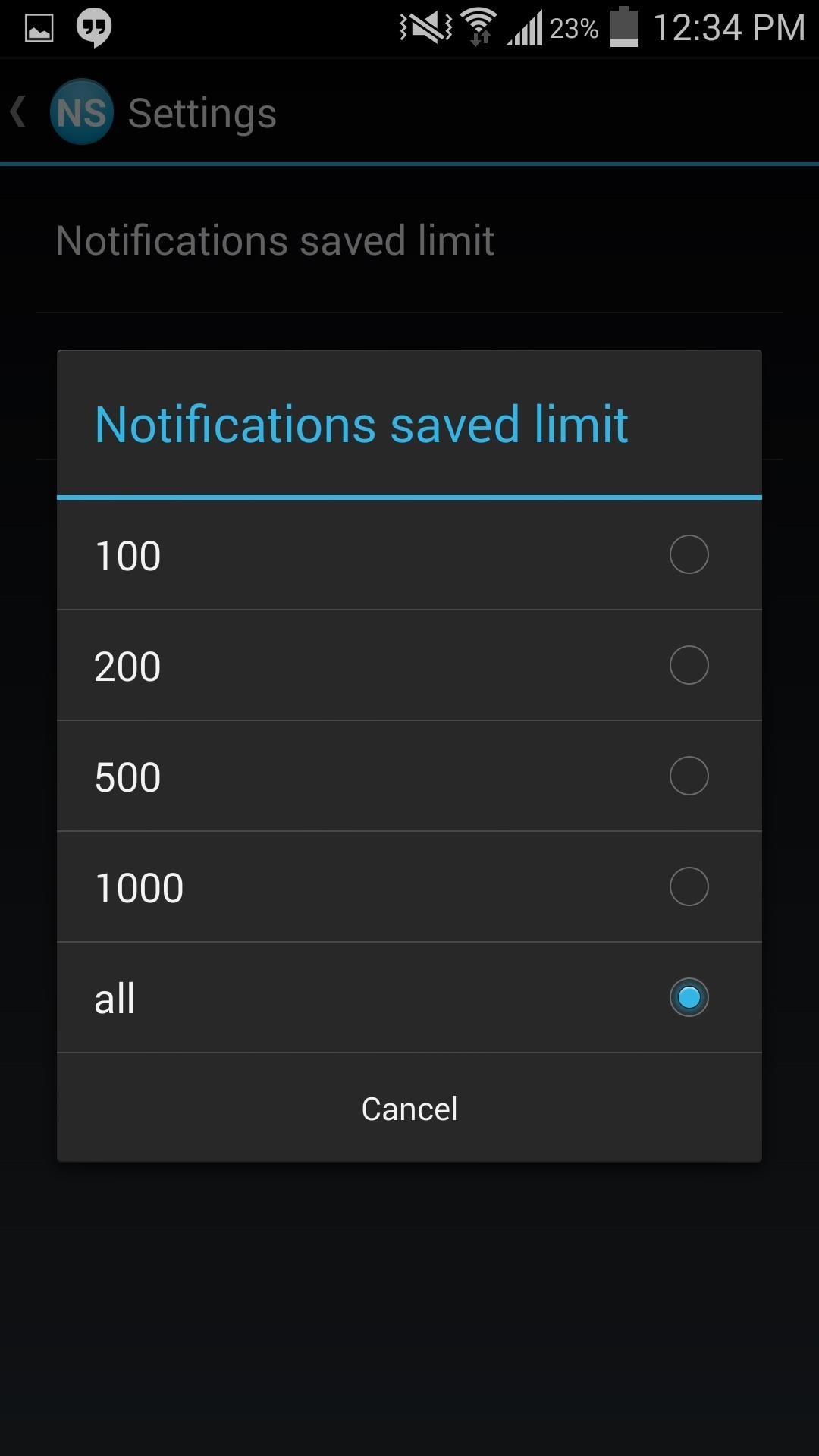
From now on, missing a notification is a thing of the past. Accidentally swipe it away or clear them all? No problem. Notification Saver will store all your notifications and make it easier to track them down. Boom, problem solved.
Just updated your iPhone? You'll find new emoji, enhanced security, podcast transcripts, Apple Cash virtual numbers, and other useful features. There are even new additions hidden within Safari. Find out what's new and changed on your iPhone with the iOS 17.4 update.
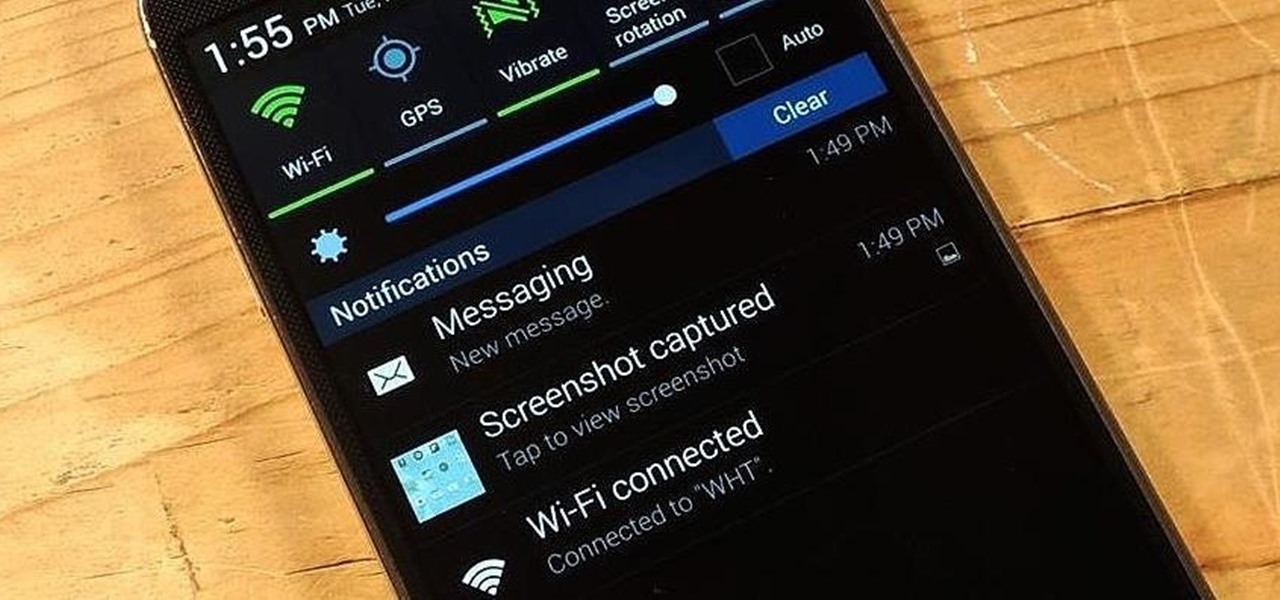





















Be the First to Comment
Share Your Thoughts