Lock screen apps are a dime a dozen, but every now and then one pops up that defies expectations. We've already covered some good ones for the Samsung Galaxy S4, including Picture Password Lockscreen (which gives you secret unlock gestures), SlideLock (which improves notifications), and TimePIN (which gives you a more clever PIN).
But the one I'm going to show you today gives you gesture controls to perform a variety of functions directly from your lock screen, adding true functionality to a normally limited aspect of your device.
While I'll be showing you this on my Galaxy S4, you can use any Android phone or tablet with this lock screen app.
Start by installing Pi Locker from Pi Developers. With some simple CyanogenMod-like gestures, you'll be able to perform common functions directly from your lock screen.
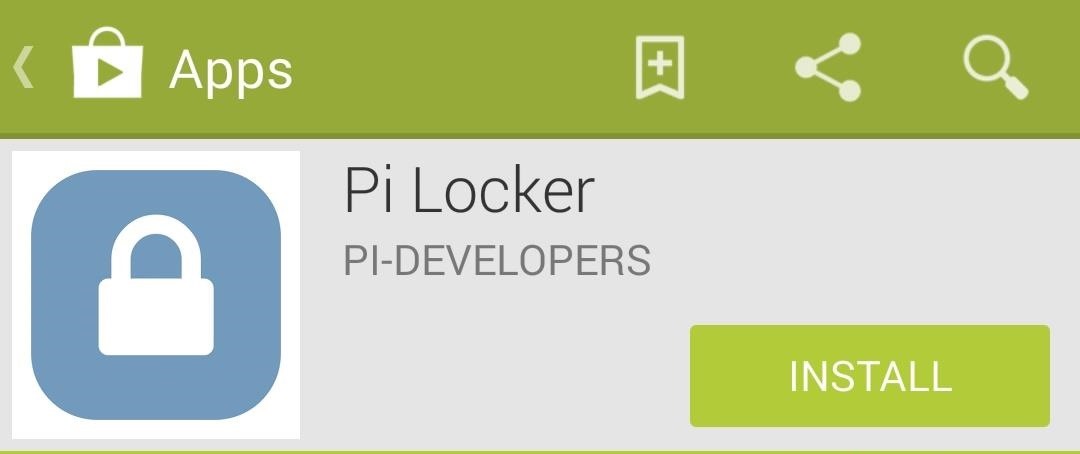
The settings are simple and straightforward, so let's get those out of the way. You can toggle Pi Locker on or off, change the background image, edit the font color, and add a custom message.
Not much more is required, which can be both convenient or disappointing to those that want more preferences—the app is in its infancy, and more functionality is bound to be added.
Gestures, Gestures, & More Gestures
Let's jump right into it and show you what you can do from your lock screen.
- Draw a check mark to unlock your device.
- Draw the letter V to enable vibrate mode.
- Draw the letter S for silent mode.


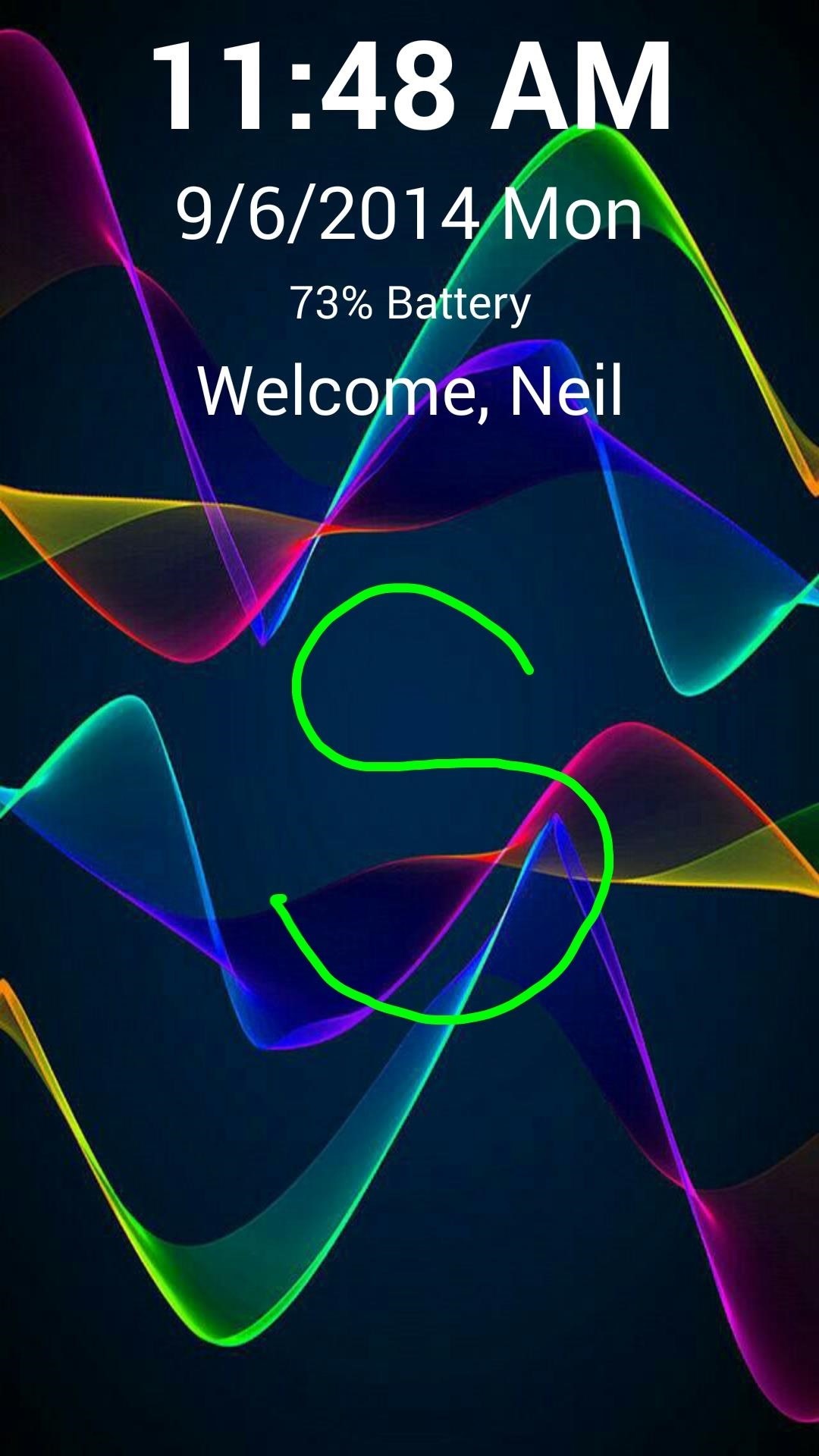
- Draw the letter G for general mode (reenables sounds/ringtones).
- Draw the uppercase letter B to launch your browser.
- Draw the letter C to launch your camera.

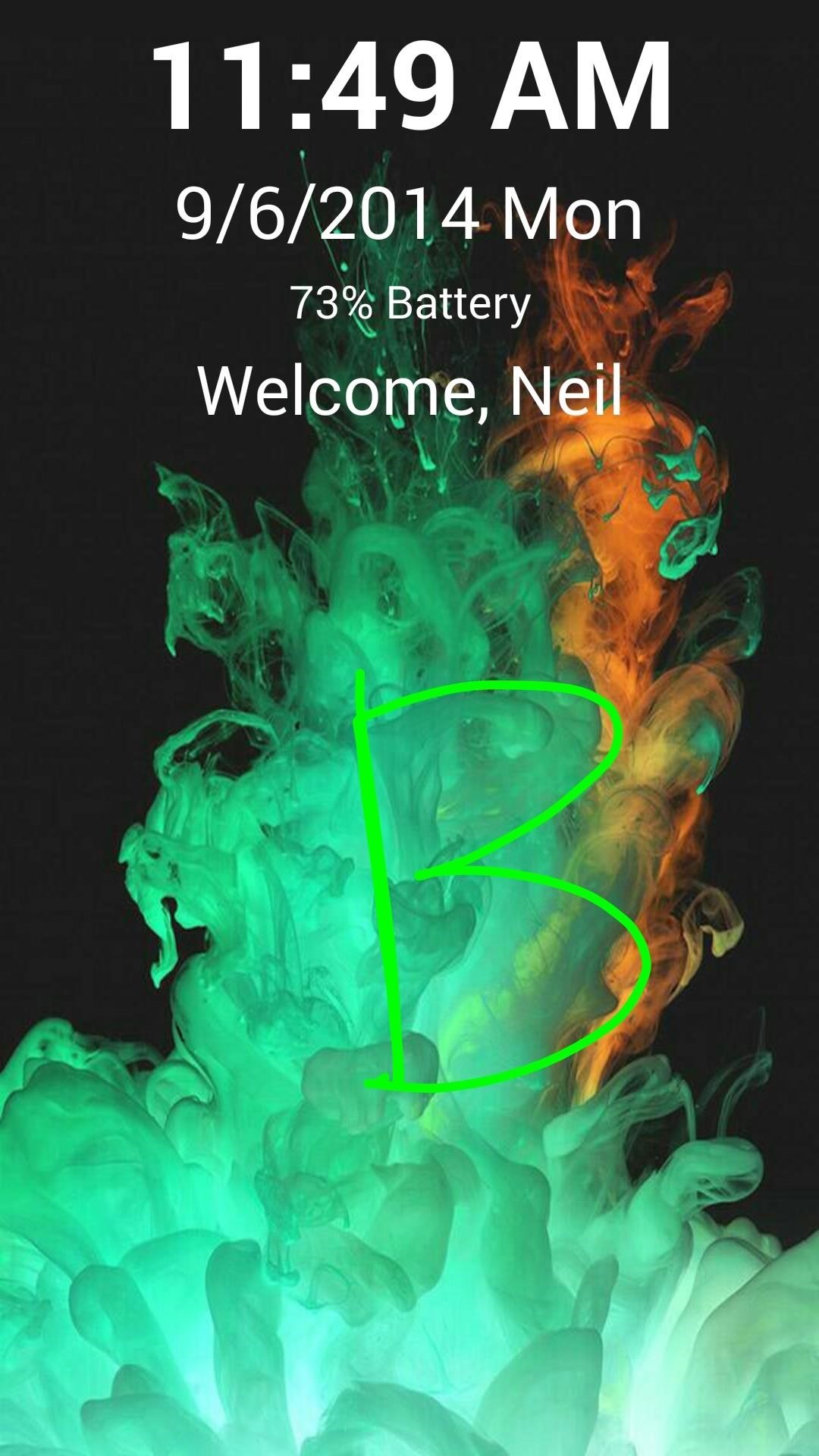
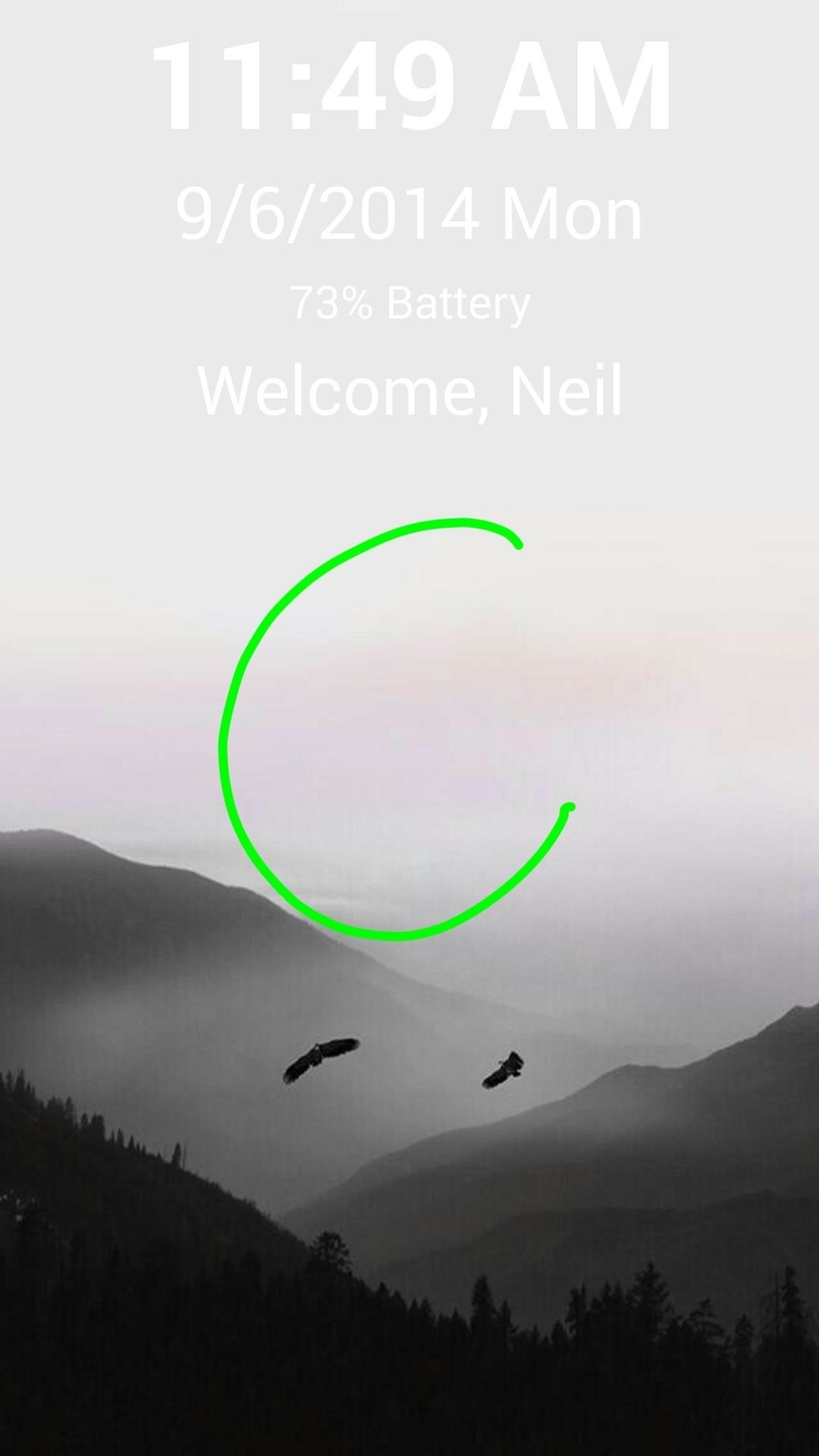
- Draw the letter T to activate your torch.
- Draw the letter W to toggle Wi-Fi.
- Draw the lowercase letter B to toggle Bluetooth.

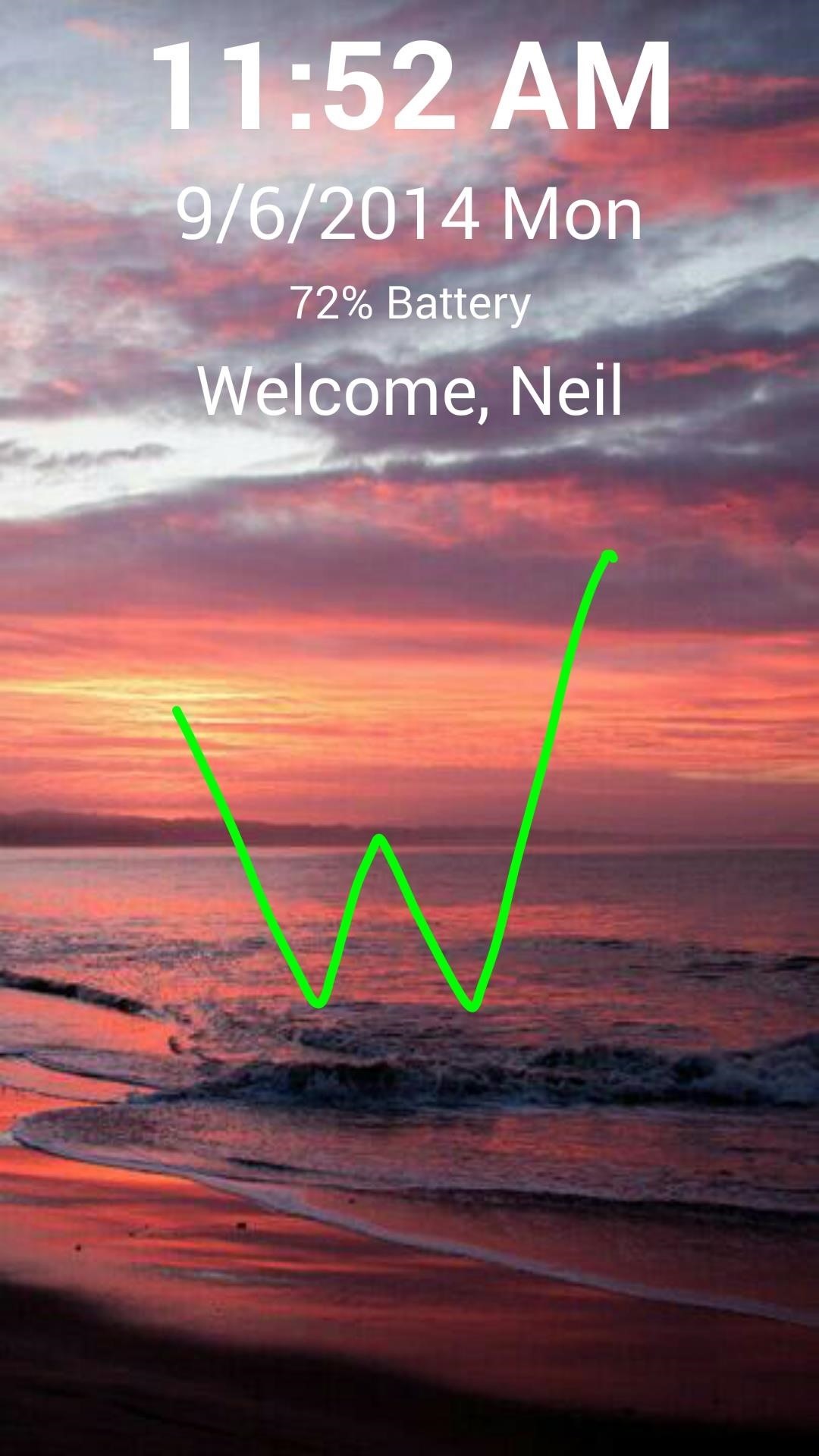
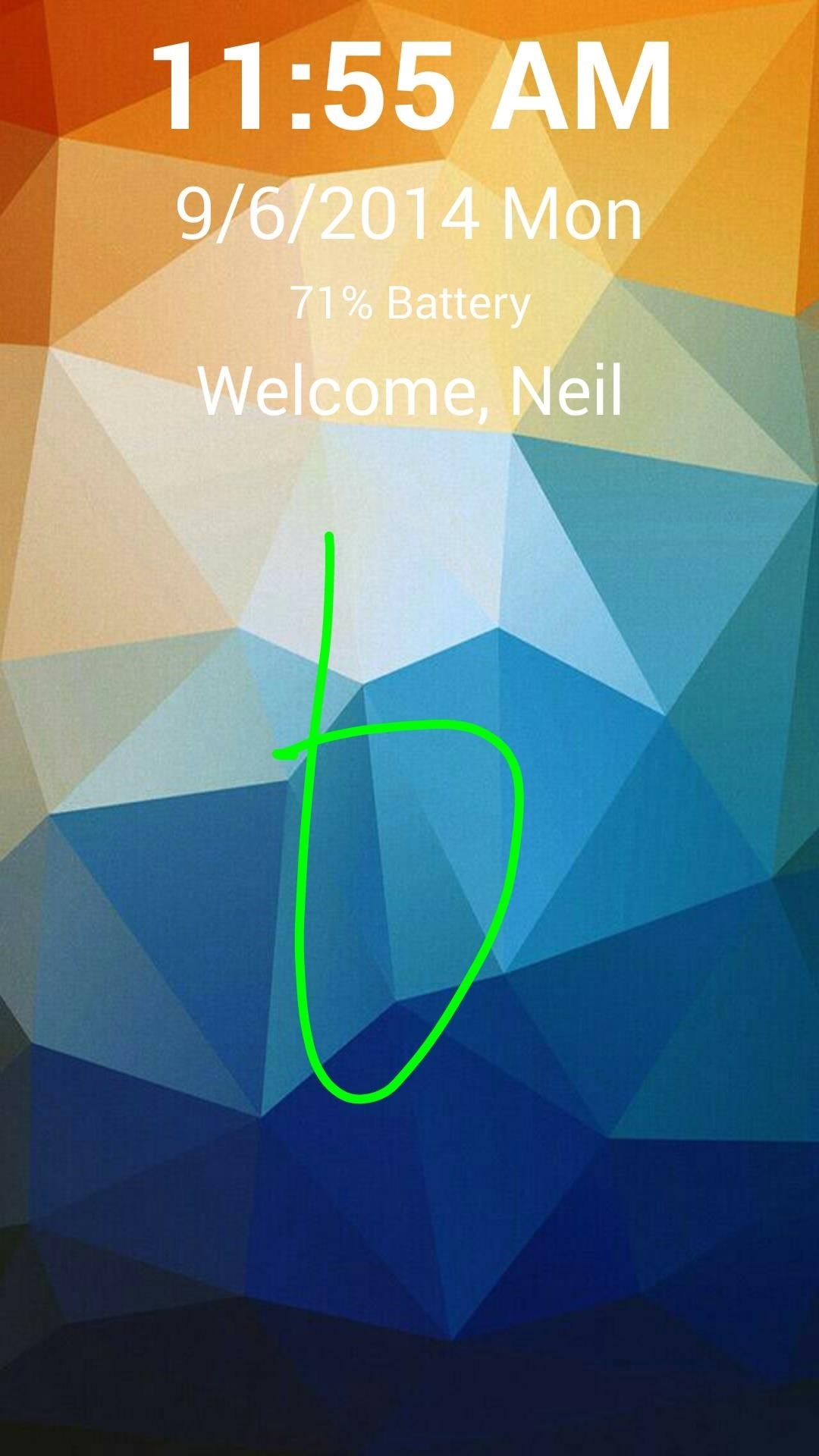
Because it is so new, the app isn't without a few kinks. For example, some gestures work quicker than others, as it took me multiple attempts just to disable Wi-Fi.
And of course, if security is a priority, then this may not be a fit for you—it's easy to unlock using the wrong gesture, and there aren't any security options. For that, you'll want to check out some more secure lock screen options.
Personally, I love being able to control these basic functions without needing to unlock my device, but me know what you think in the comments below.
Just updated your iPhone? You'll find new emoji, enhanced security, podcast transcripts, Apple Cash virtual numbers, and other useful features. There are even new additions hidden within Safari. Find out what's new and changed on your iPhone with the iOS 17.4 update.
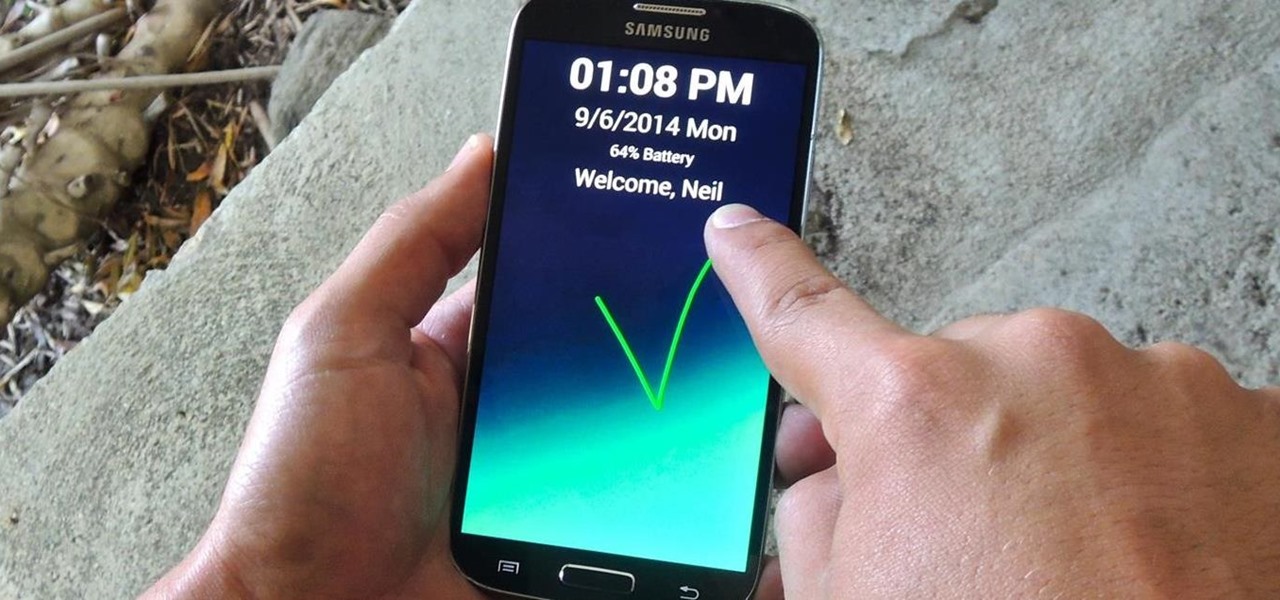




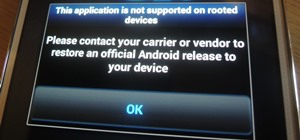
















Be the First to Comment
Share Your Thoughts