The new HTC One and Nexus series devices have already replaced their physical navigation keys with soft keys, and it's inevitable that we'll see more and more of this on future mobiles. Samsung continues to buck the trend entirely, but no manufacturer as gone as far as to remove the volume rockers.
While these volume rockers serve a fairly critical function, they don't do much besides adjust sounds. Thankfully, developers have come out with apps and mods that make those volume buttons multipurpose. I've already shown a way to control music playback with the volume buttons, but today I'm going to show you an even better app for more overall functionality.
I'll start by saying you DO NOT need root for this application to work. You just need to install it and customize your volume buttons to do things like take photos, record audio, toggle your flashlight, and more. Install QuickClick (free on Google Play) by Blor Mobile and let's get started.
Step 1: Create a New Action
Open up QuickClick and tap on Create a new action, then pick one of the many actions you can perform.
- Take a photo/video
- Toggle flashlight on/off
- Record audio
- Make a call
- Start a message
- Launch an app
Some actions take a little more configuring, like making a call or creating a message, because you'll need to pick a contact. Also, taking a photo involves quickly choosing the quality, camera view, flash, and auto-focus.
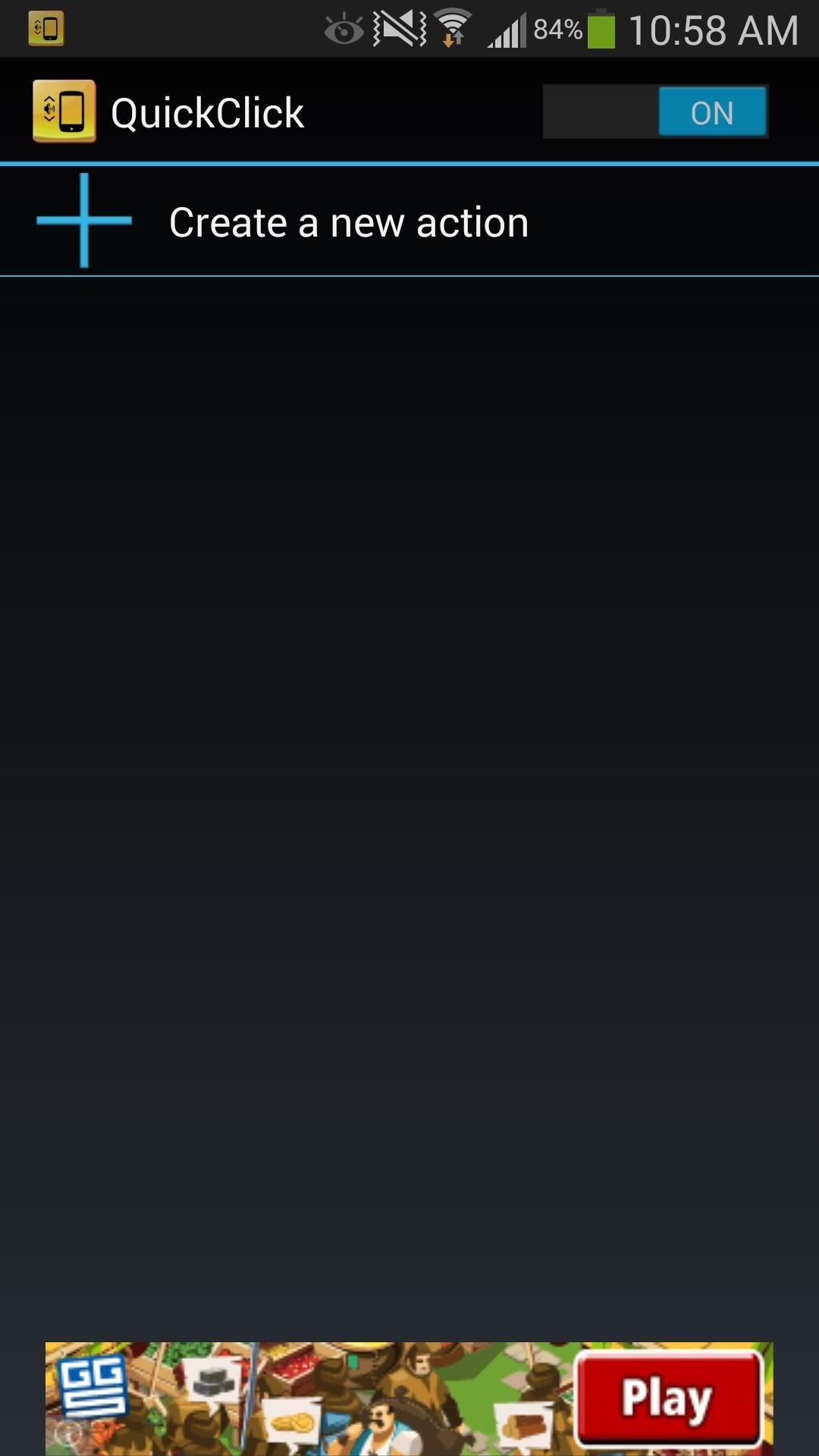
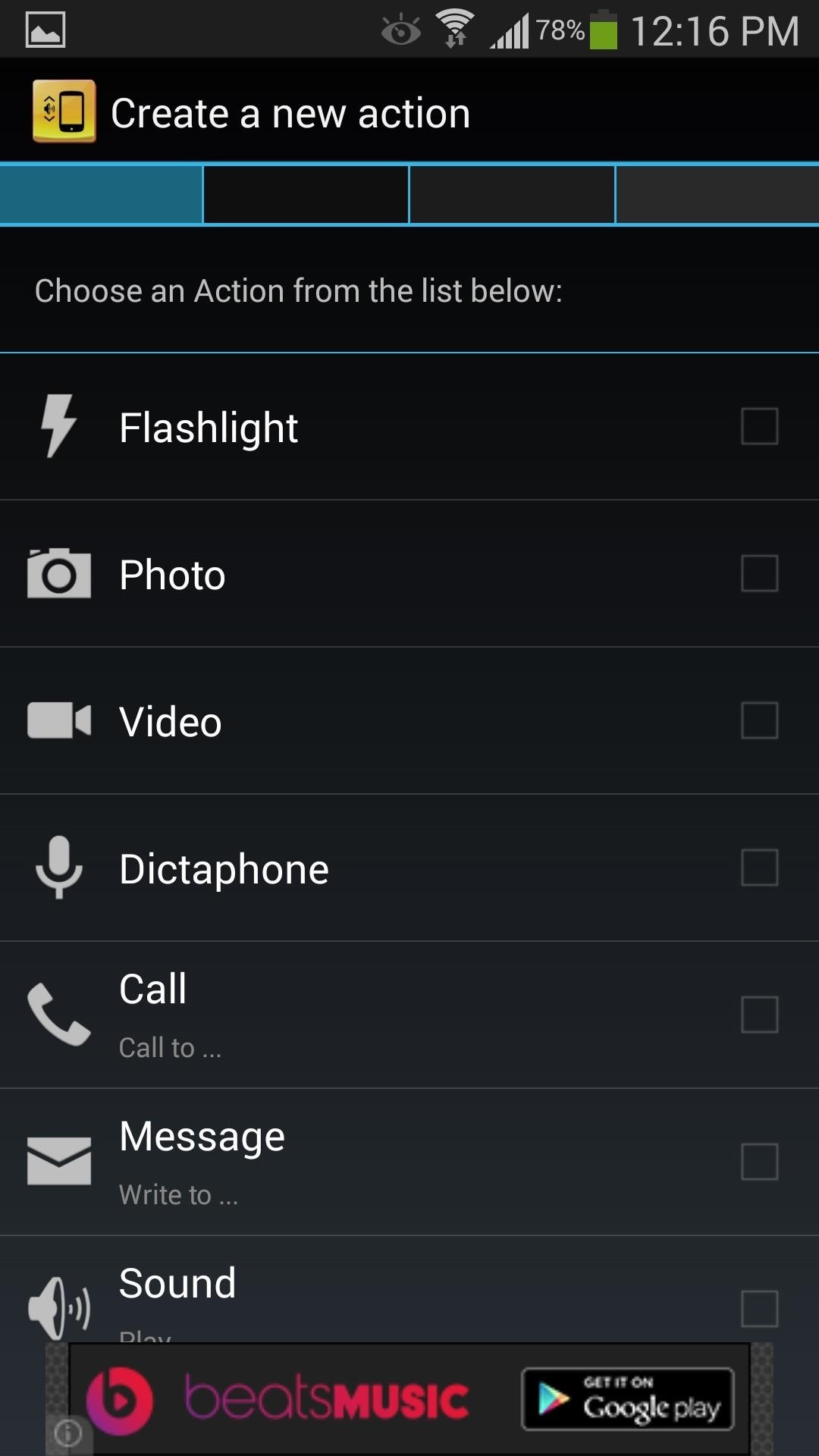
You can also link it with the Tasker tasks, if you are so inclined.
Step 2: Configure the Volume Button Sequence
After configuring the action, set the volume button sequence, which can range from 1 to 5 buttons. When done, select Ready, review the feedback preferences, then select Finish.
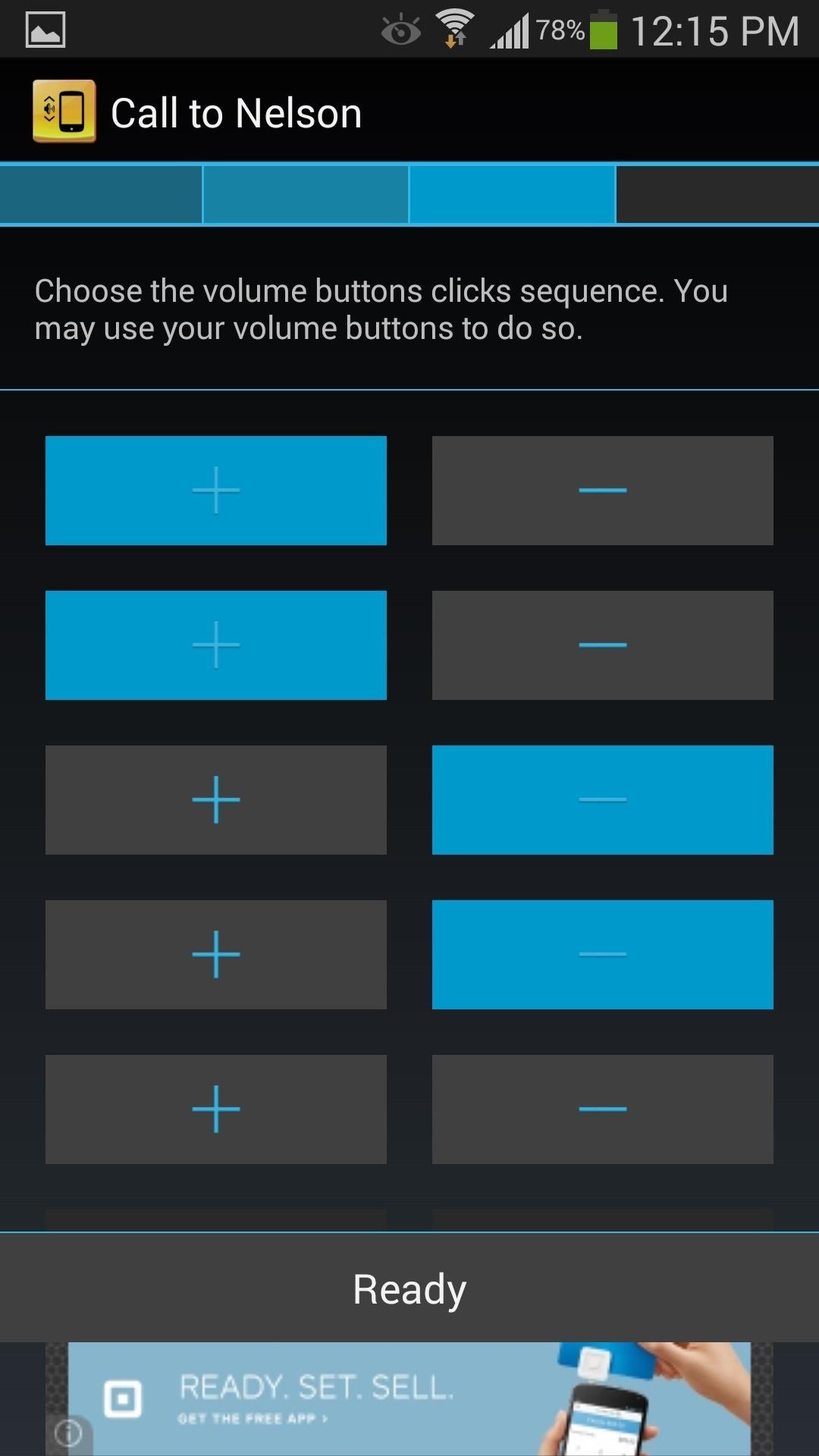
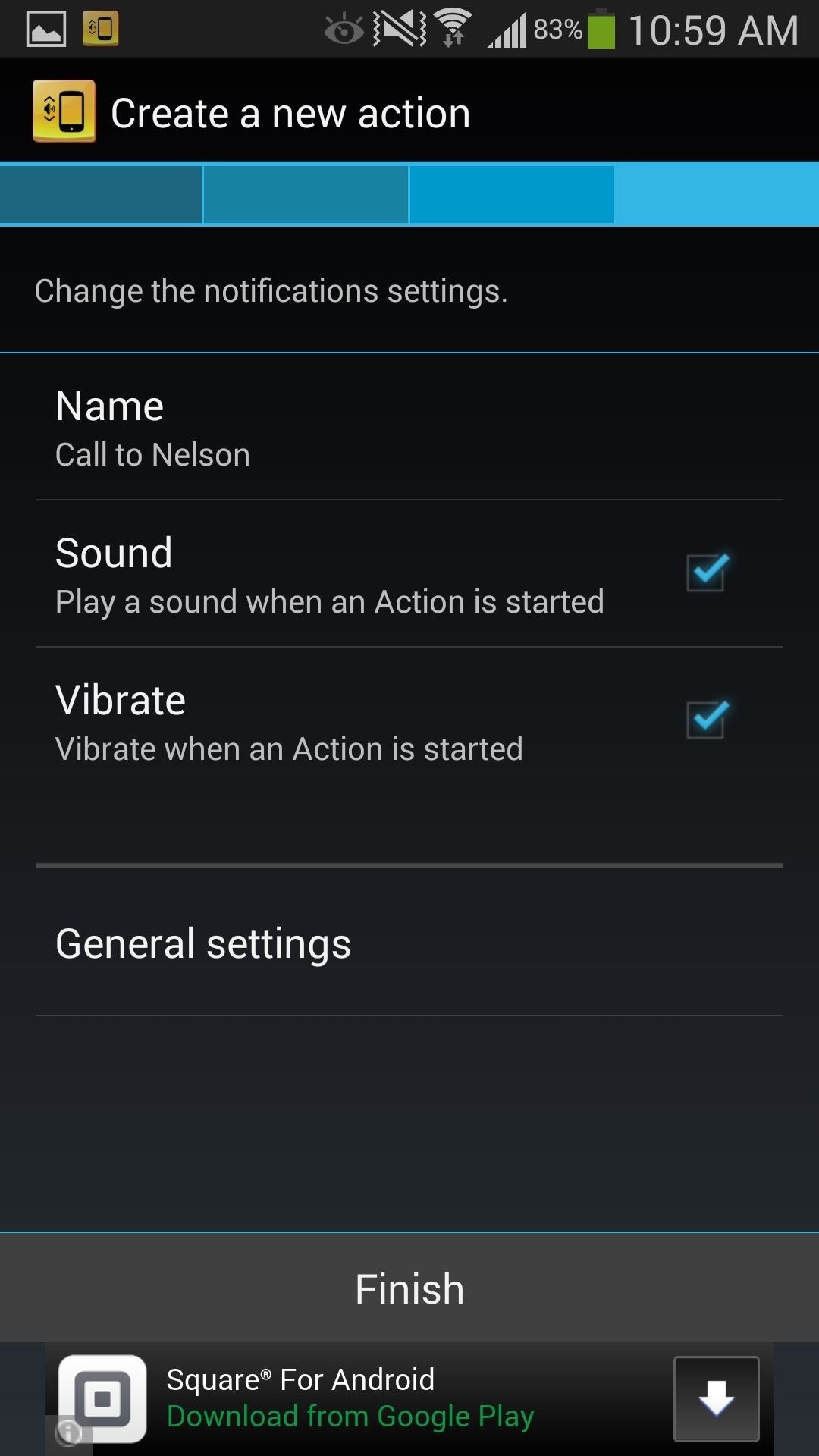
You can name the action whatever you want, as well as apply a sound and vibration when the action is initiated.
Step 3: Adjust Your Preferences
If you need to make changes to an existing action, go to the actions list, tap the action, and edit it. You can toggle it on or off, rename it, adjust the volume key sequence, or delete it entirely.

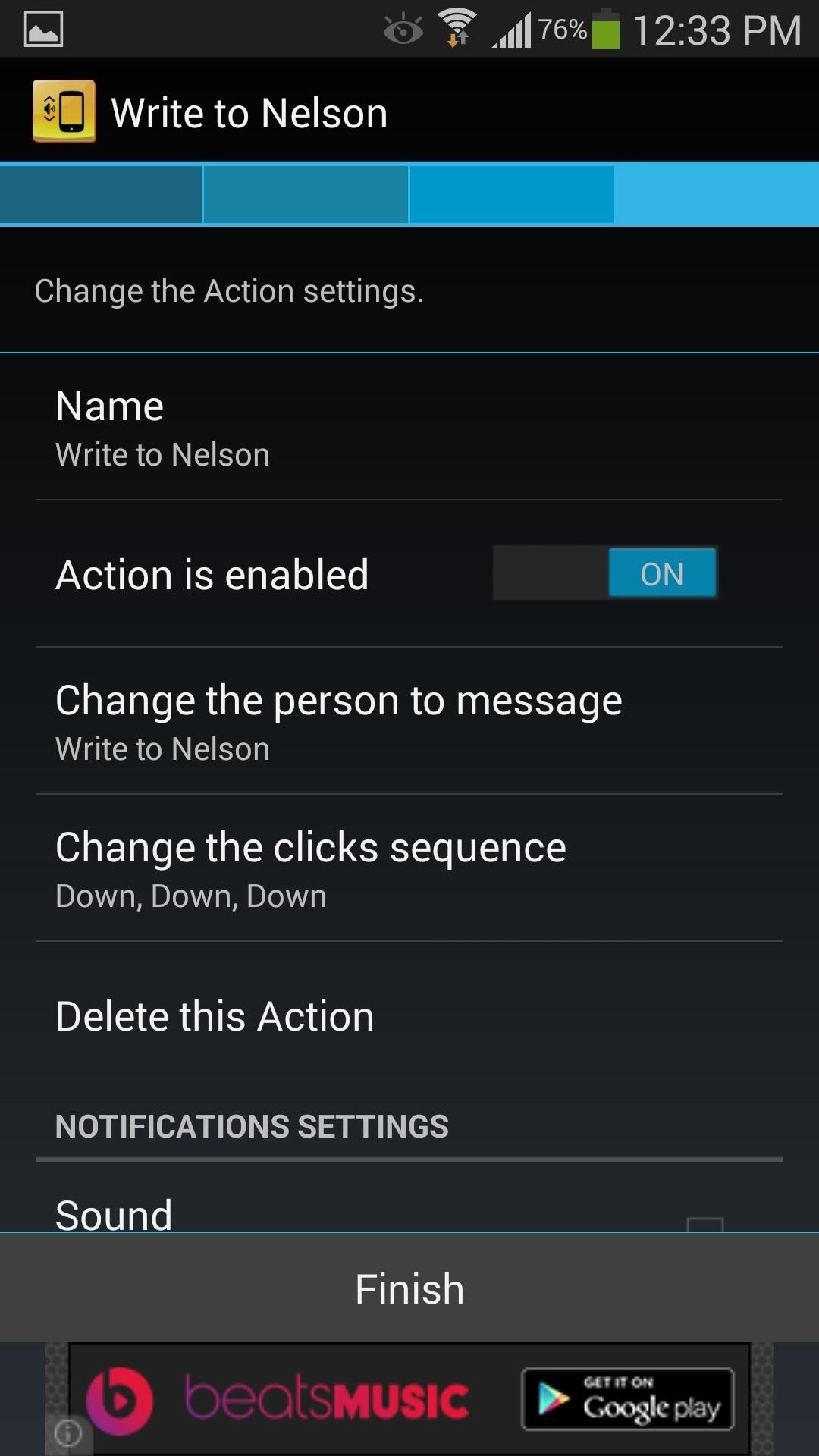
QuickClick Settings
Under the General Settings, you can select some convenient features that will help make the app a little better.
Preserve battery life and only let the app work while your screen is on. The Restore Volume option allows for your volume to revert back to where initially was before performing a sequence. Also, select When the Service listens for clicks, which dictates when the application will work.
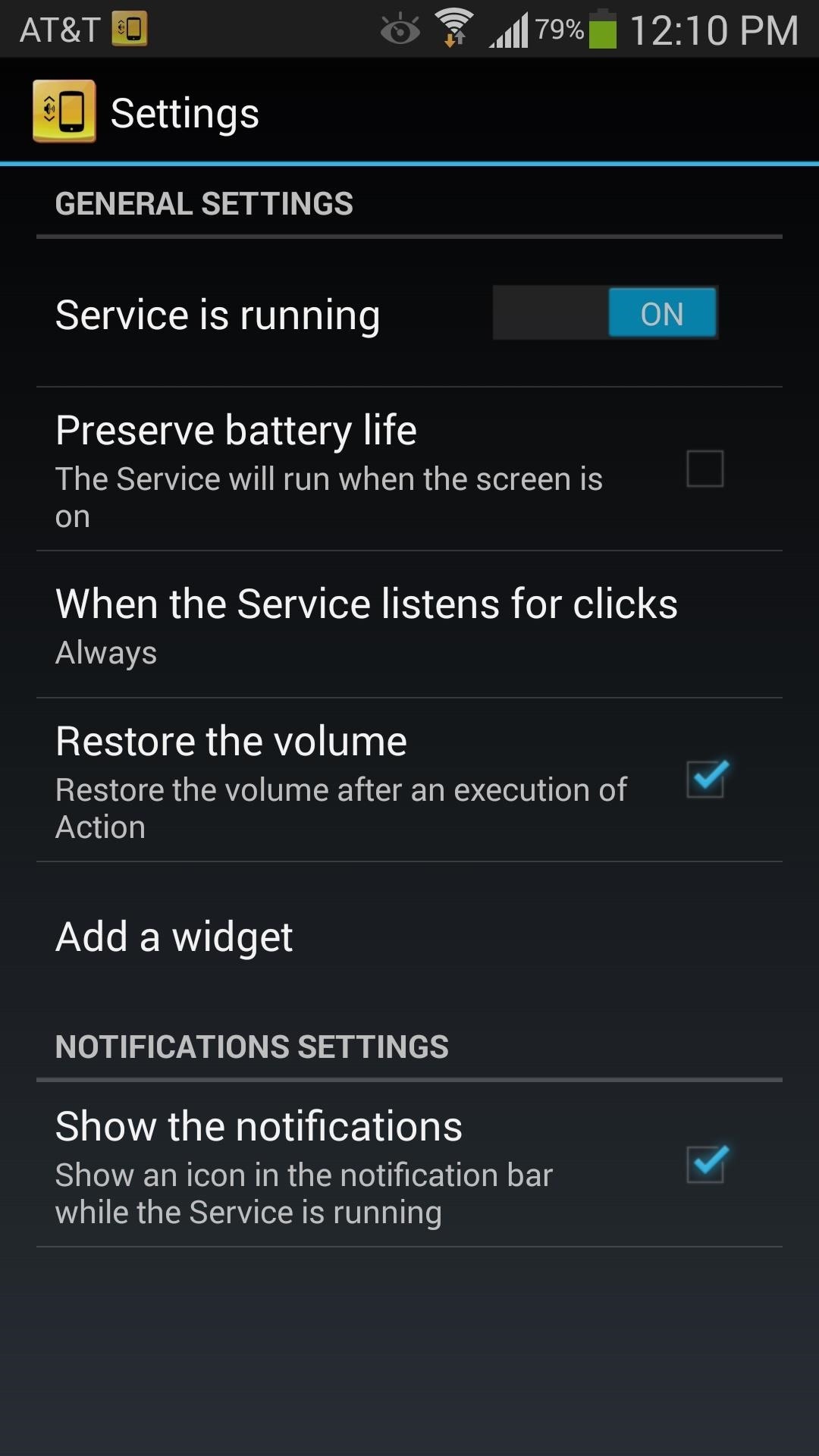
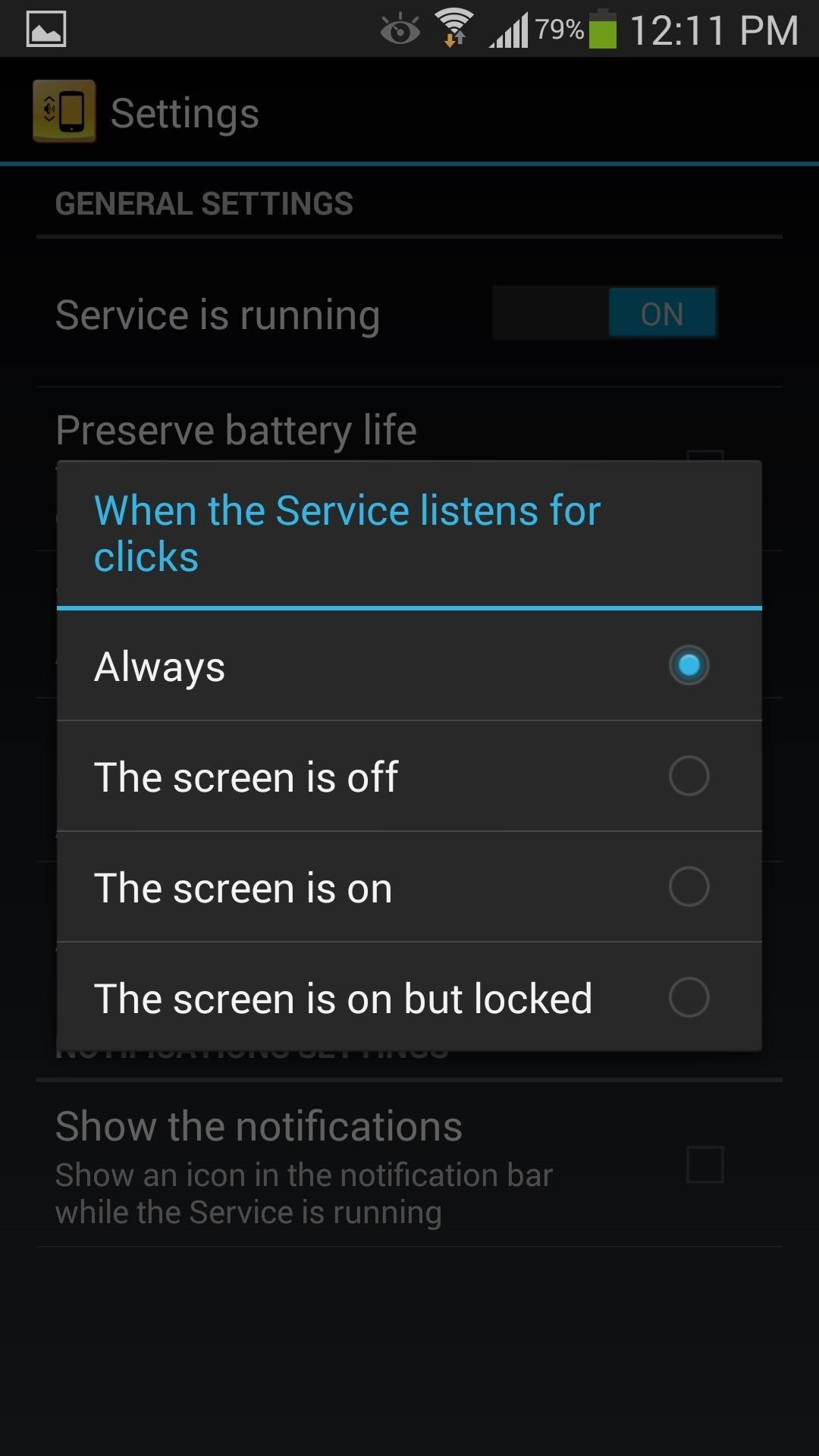
QuickClick can come in handy for those of you in cold places and wear gloves, but it's also just real quick for anyone to use. Hopefully more functions become available, like music controls, but I don't have many complaints. It's free, requires no root, and makes things quicker and easier, so why not try it out?
Just updated your iPhone? You'll find new emoji, enhanced security, podcast transcripts, Apple Cash virtual numbers, and other useful features. There are even new additions hidden within Safari. Find out what's new and changed on your iPhone with the iOS 17.4 update.






















Be the First to Comment
Share Your Thoughts