Contrary to what you may think, clearing or swiping away apps in the Recent Apps view on your Android device does not necessarily stop app activity or running tasks—and these running processes can actually be eating away at your battery life. Depending on the app or process, it may only be a small percentage, but every little bit helps these days.
In order to ensure that you're actually killing an app and its background activity, install ShutApp from YirgaLAB. This app not only hault running background processes, it also displays the potential data and battery life saved by doing so.
Step 1: Enable Accessibility Services
When you first open ShutApp, you'll be required to enable accessibility services for it. Tap Open Service, then locate ShutApp under the Services header and toggle it on.
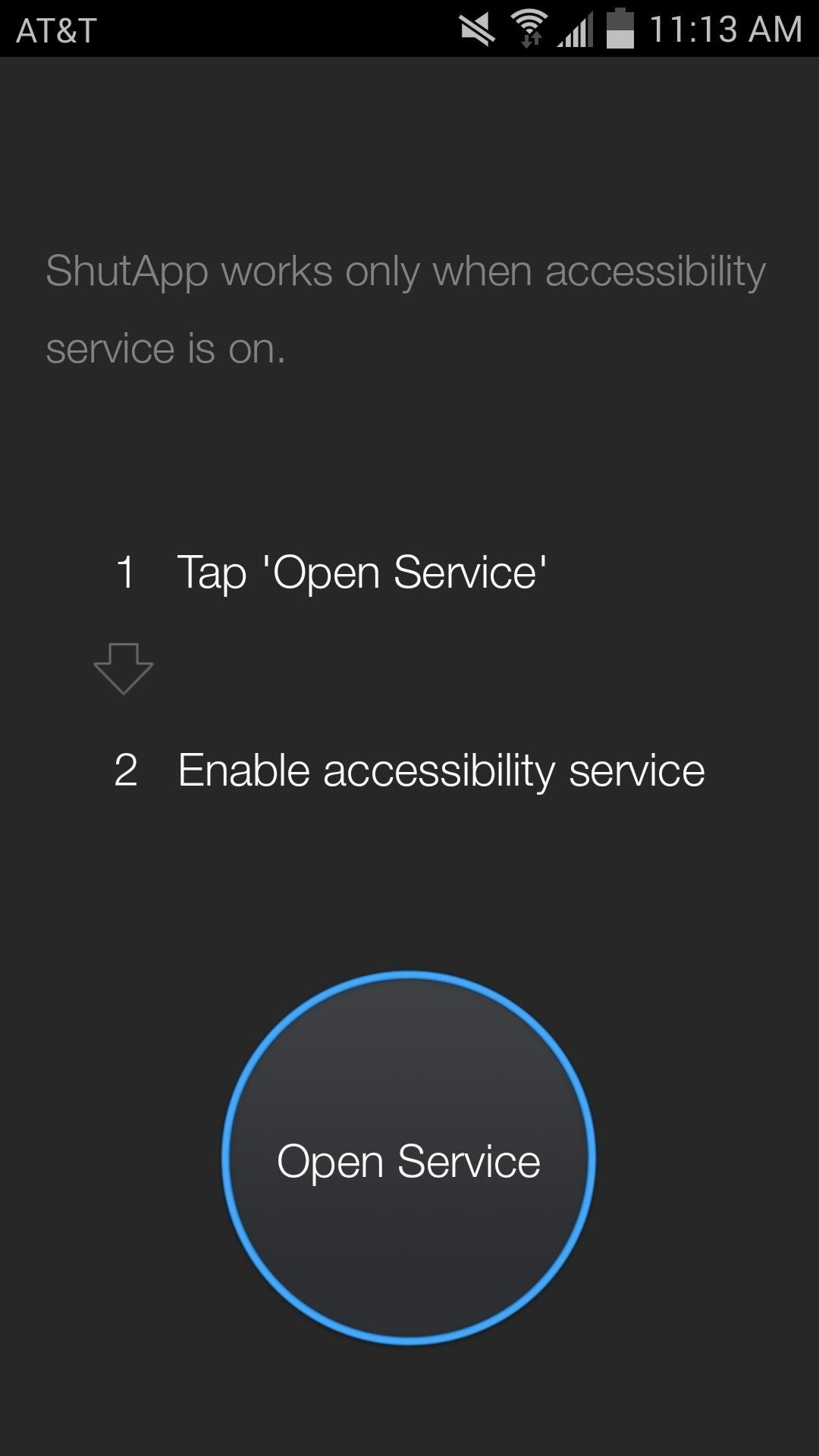
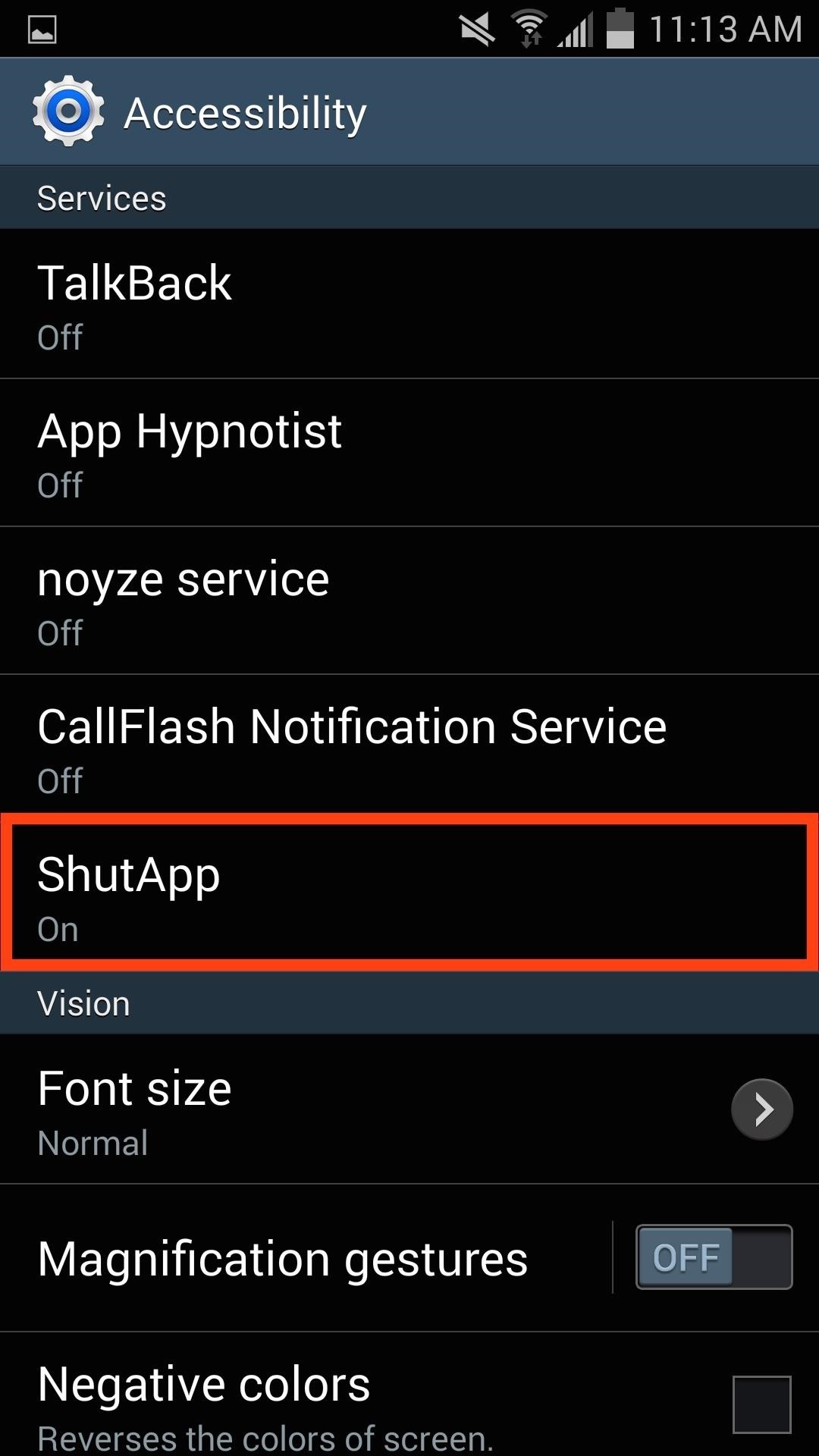
Step 2: Whitelist Preferred Apps
Whitelisting certain apps will prevent ShutApp from killing them. You should whitelist things like live wallpapers and music services—basically anything that you want to persist. Just enter the whitelist through the settings, select an application, then hit Add.
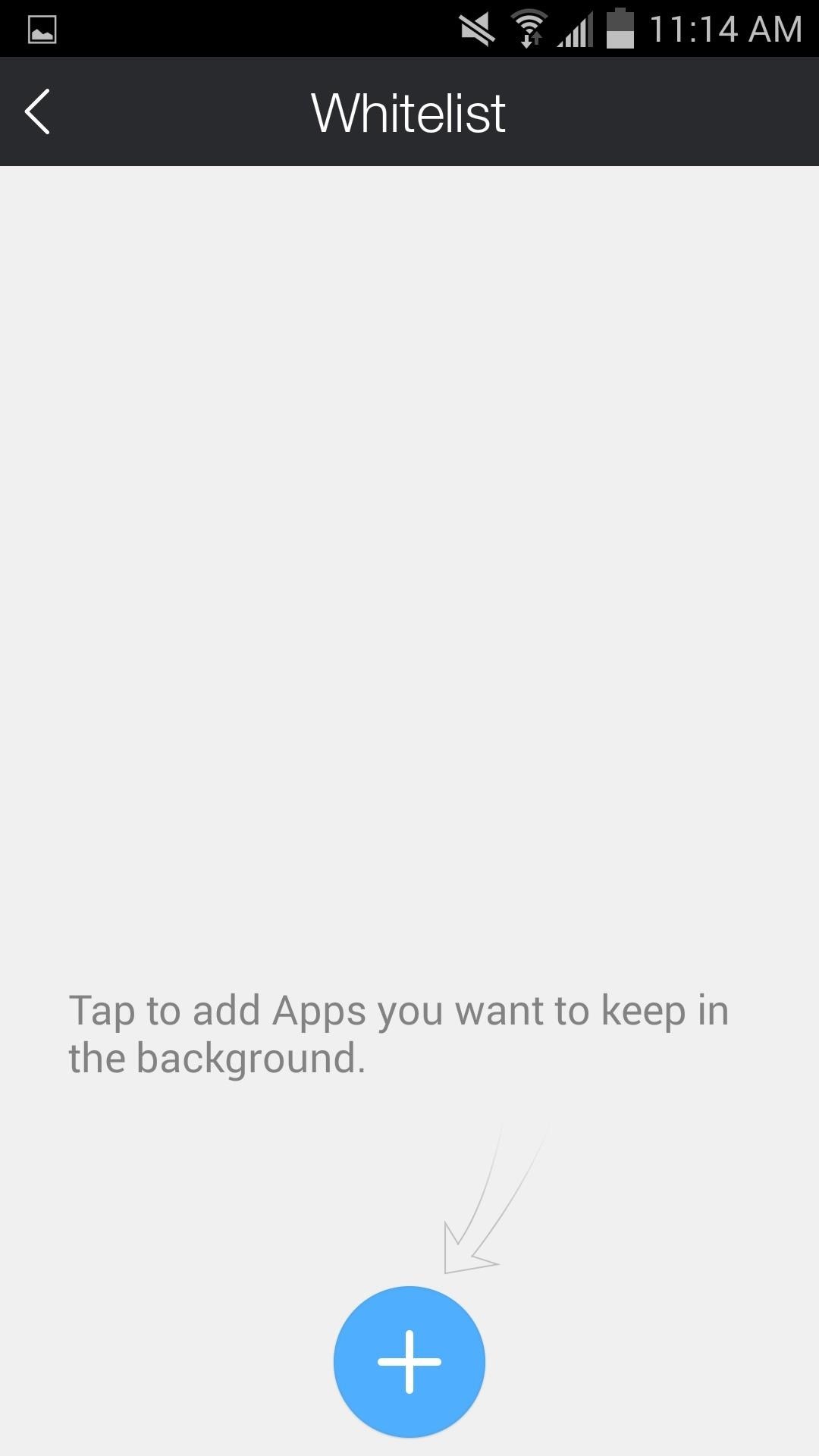
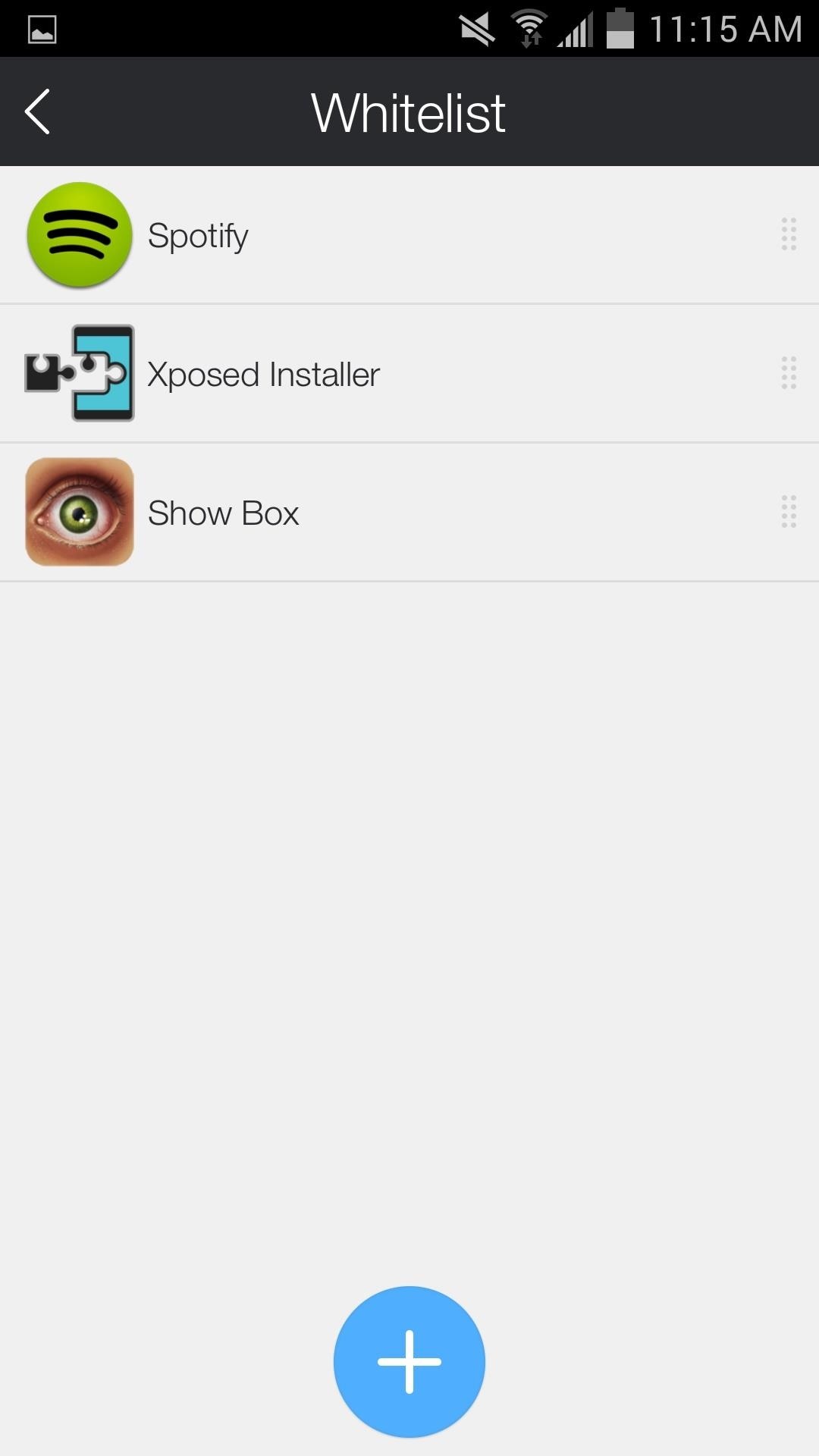
Step 3: Shut Your Apps
Tap the large SHUT button to begin killing apps, after which you'll see a Done screen with information on how much battery and network data was saved.
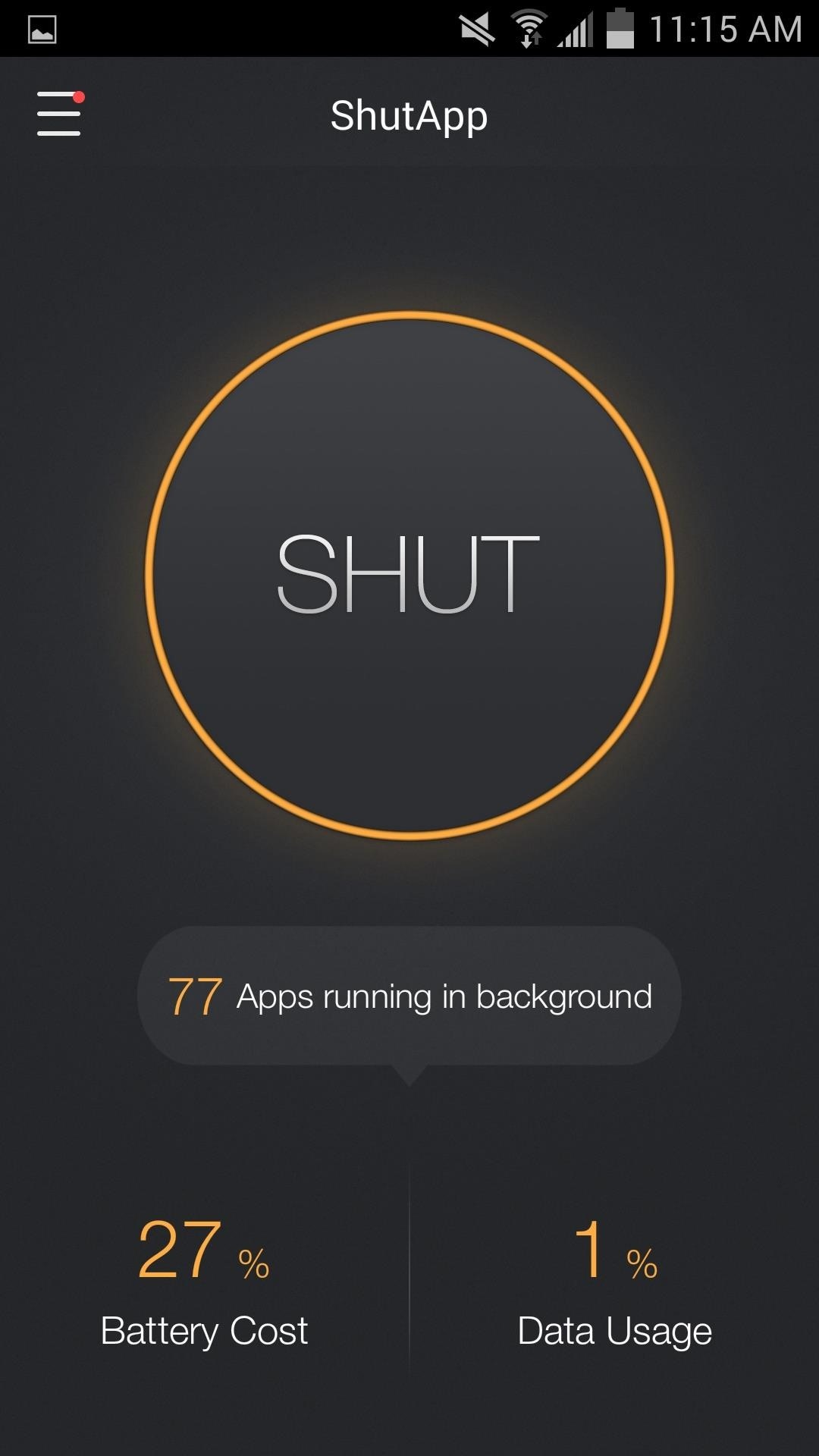
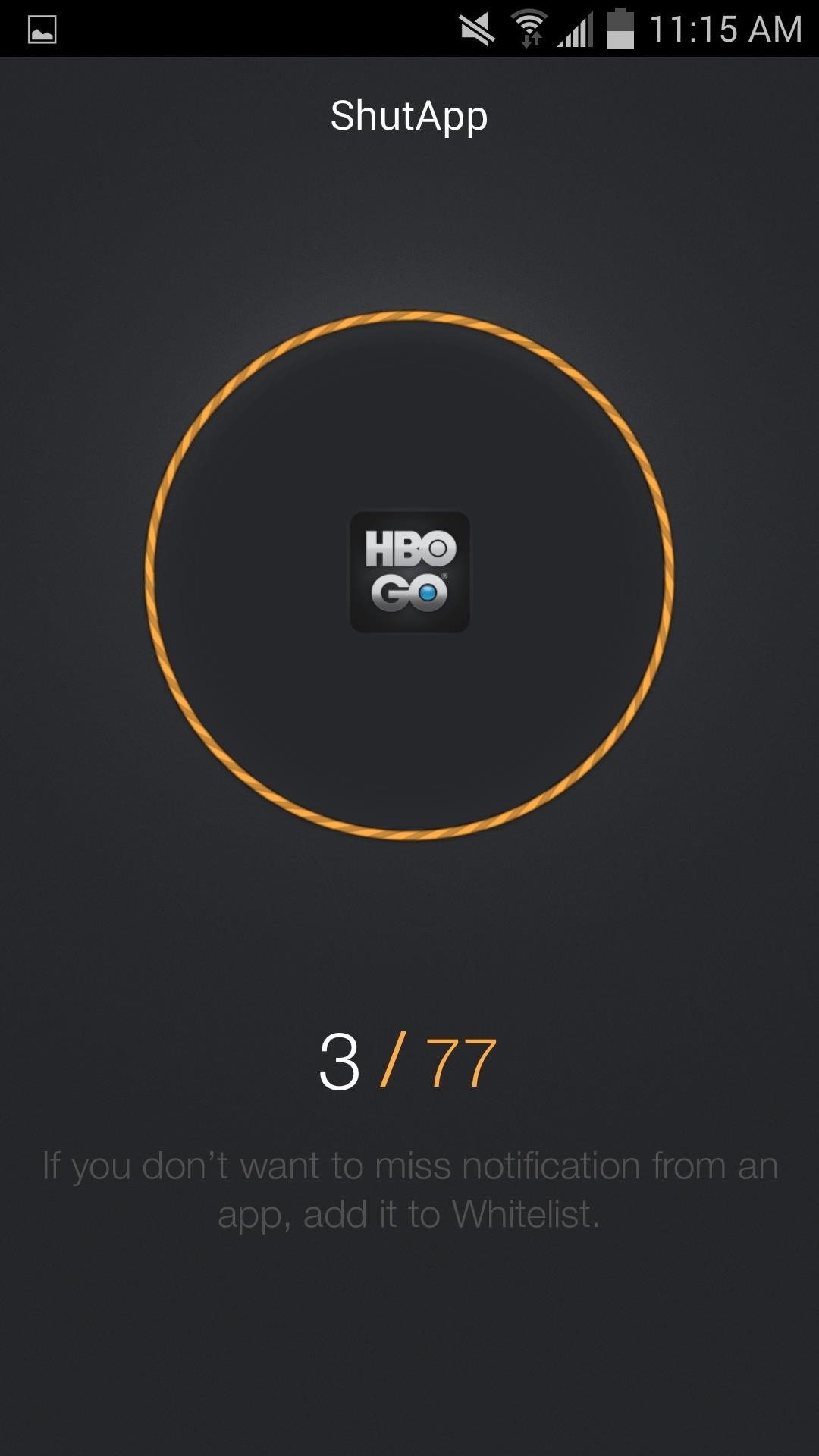
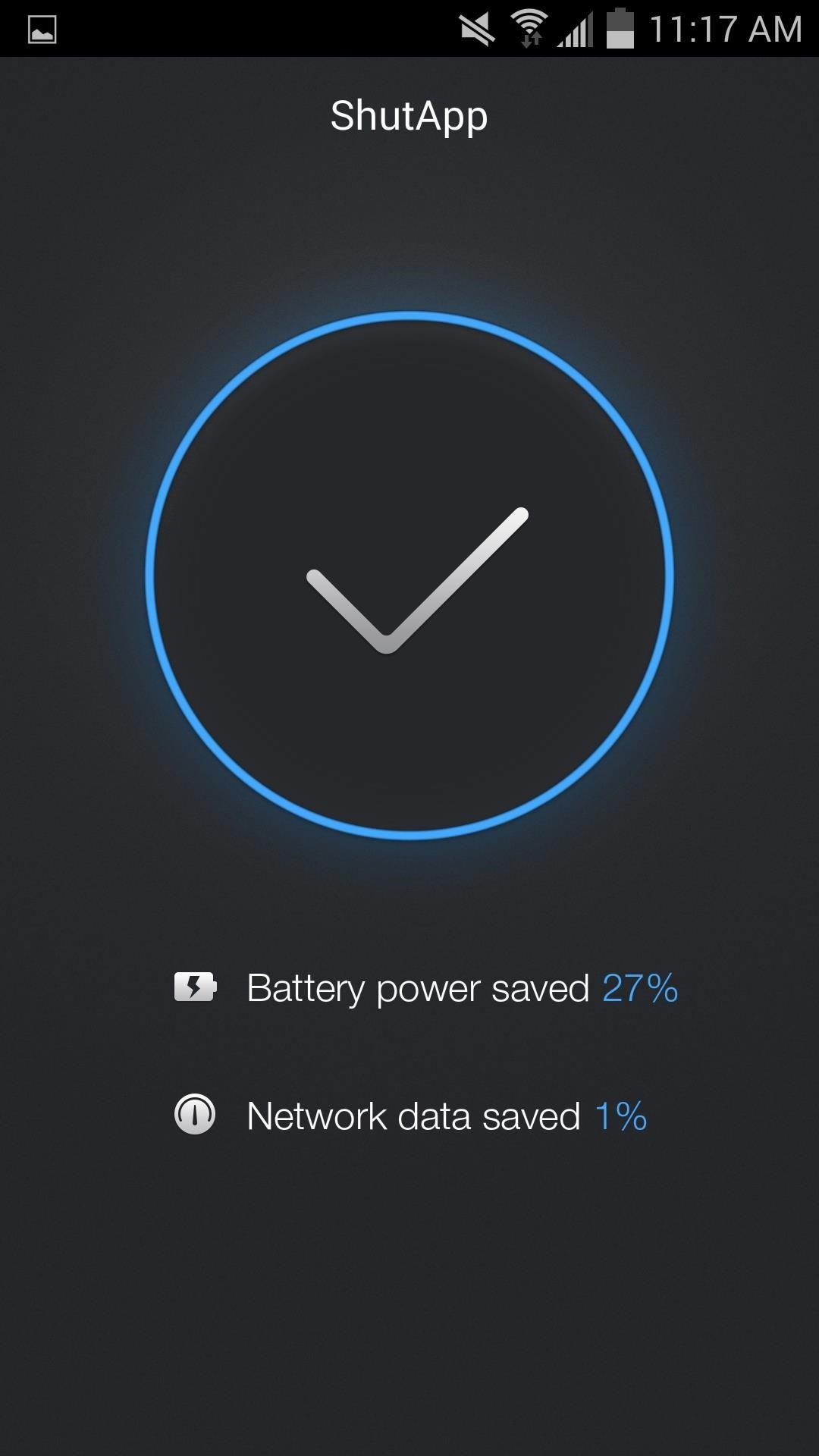
ShutApp is free, simple to use, and doesn't require root. Let us know what kind of results you're getting in the comments below, as well as on Facebook and Twitter.
Just updated your iPhone? You'll find new emoji, enhanced security, podcast transcripts, Apple Cash virtual numbers, and other useful features. There are even new additions hidden within Safari. Find out what's new and changed on your iPhone with the iOS 17.4 update.
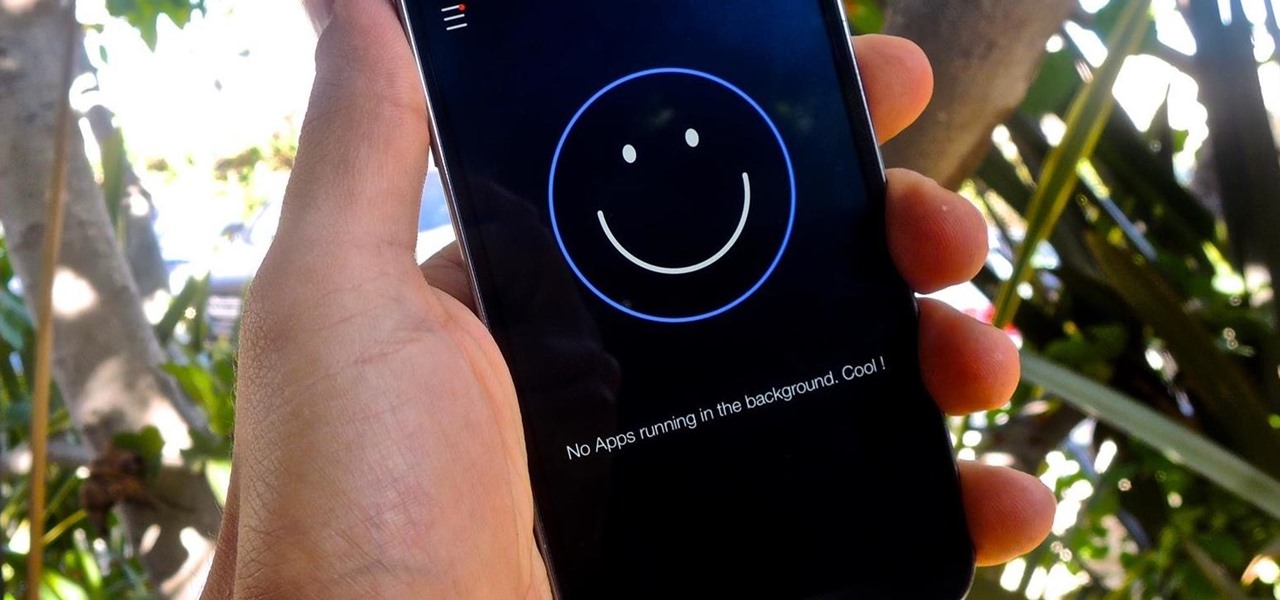

















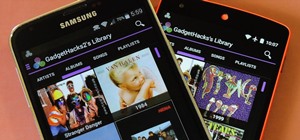




9 Comments
They changed the name of the app - ShutApp | Cleaner than ever
Thanks for that update!
This app is definitely worth it. I would recommend this over the advanced task killer that everyone thinks is so great. I have the lg flex and this app will easily get my battery to last three days instead of two
Hey, that's awesome to hear. I'm glad people are noticing a difference and getting more juice out of their battery. Thanks!
Hi, I'm fairly new to all this and I have some questions that I can't find any answers to, so any and all information you can give me would be awesome! * I have a Galaxy S4. 1) What apps are safe to kill? 2) Which ones do I need to leave running? 3) Are the apps running in the background because I've opened them at some point? 4) What happens to the apps once I've killed them? Are they just closed? Can I just open them back up when I need them? 5) Once I re-open them, do I need to go through this process every time? Sorry for being such a noob, lol, but I just don't want to mess anything up, and detailed information is what I need! Thanks for your help and advice! Shaunn
Some apps I don't kill are things I want to continually run, like a live wallpaper. Others can be apps you're currently using. Even after you exit or close an app some of the activity continues, so this helps with that. You will have to do this again periodically if you want to consistently save some extra battery life. And yes, you can just open apps again and it'll all be fine.
Another task killer? What, are we still on Froyo? Using an app like this that "shuts" apps (Hypnotize sounded better) you'll actually have worse battery life constantly reopening frequently used apps this useless app will keep closing. Your device will seem slower because of this. Android intelligently caches your apps for you so they open quicker so you can continue where you left off, most times. If you want to use a RAM hungry app with way too frequent wake locks like Facebook,, then I recommend Greenify. Grab the donation version to take advantage of the additional features (requires the Xposed Framework).
This app is not a task killer. It is based on a new feature above android3.1. see below link:http://developer.android.com/reference/android/content/Intent.html#FLAG_EXCLUDE_STOPPED_PACKAGES
Greenify works very well on rooted phones and now it is compatible with unrooted devices. It's really not a bad choice.
ShutApp is specialized for unrooted phones. It works and is much easier for people at any level to use.
Share Your Thoughts